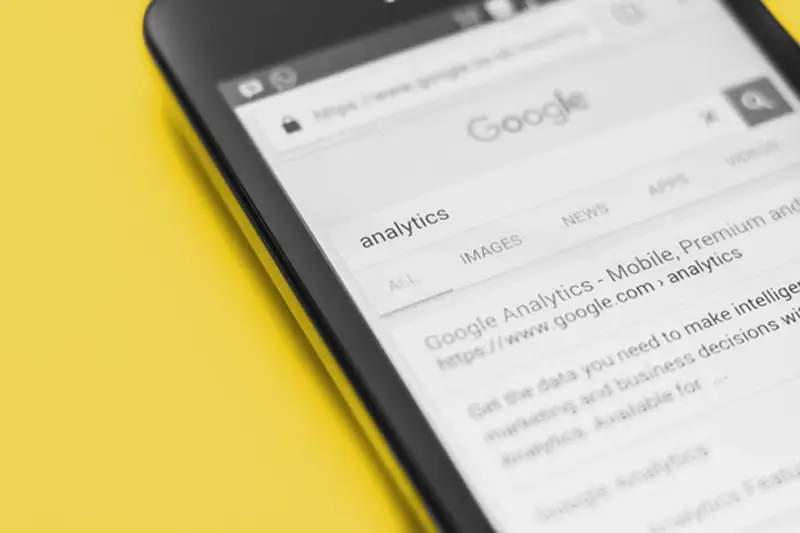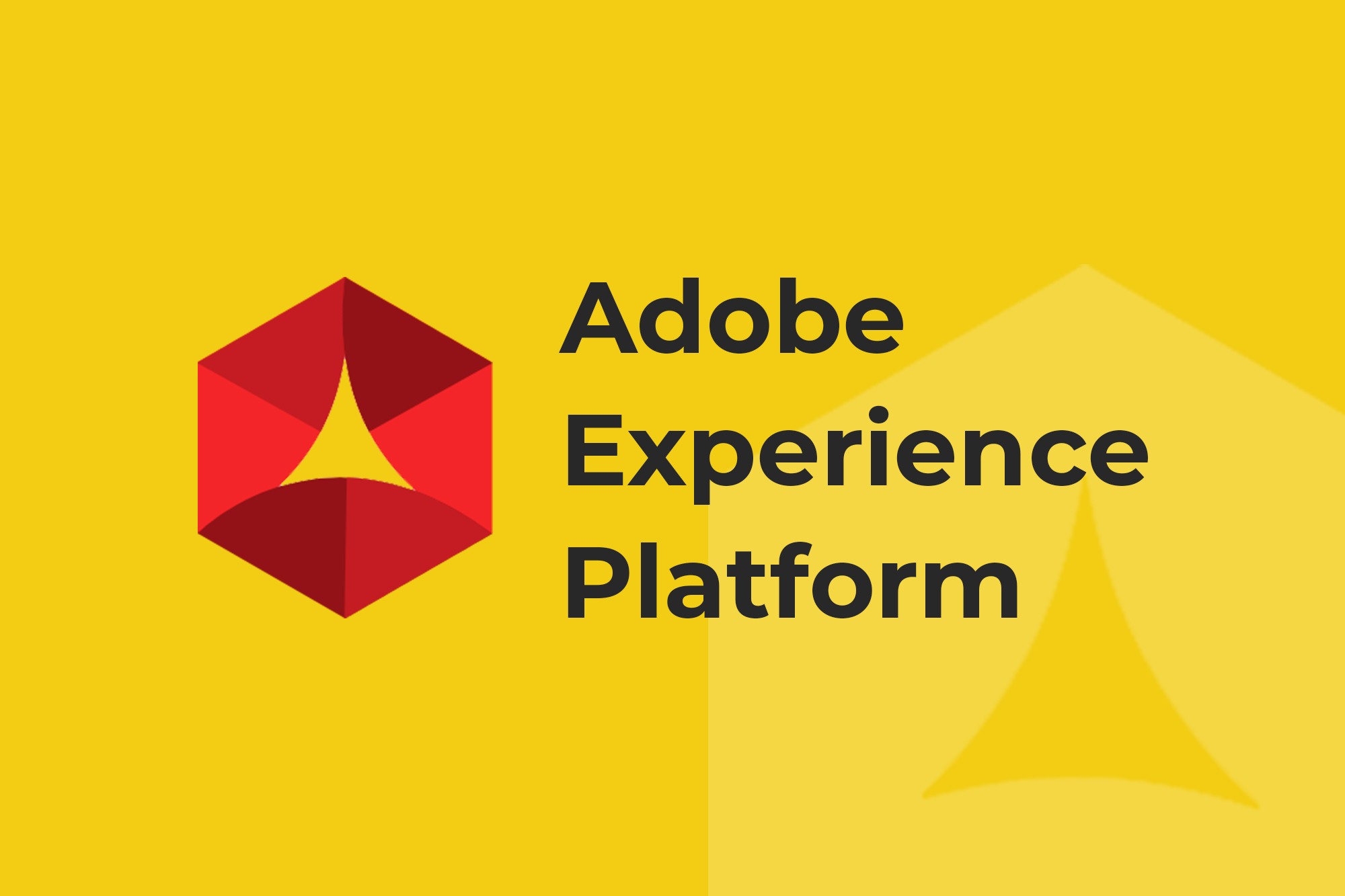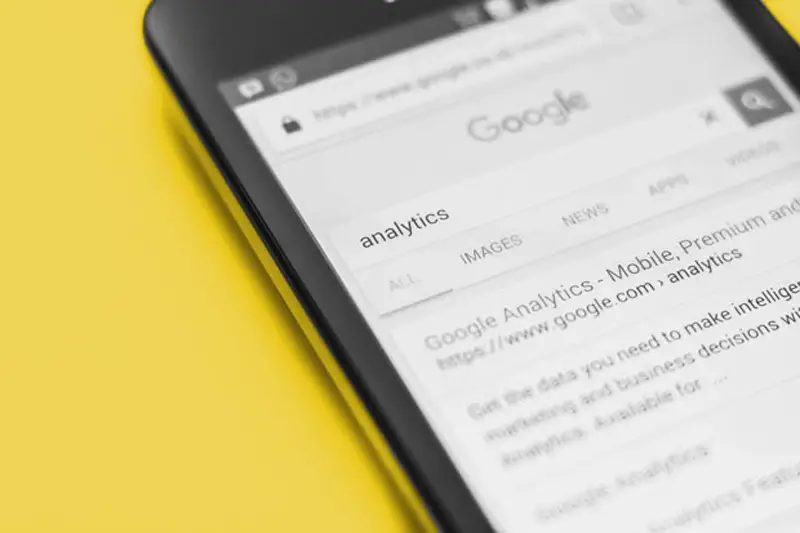
Analytics solutions are constantly changing, and because there are always updates in our technological services, we rarely master one marketing tool or one device. By the time we fully understand the product, it is updated and we have to redo the process.
Having worked with digital analytics for over 10 years, I still find myself learning new tricks with Google Analytics. In fact, I could easily list over 25 tricks and hacks for you, but I want you to understand the points I find the most beneficial, so you’re not waiting around for the next major update.
So let’s get right into it.
The Fundamentals
- Understand the purpose of digital analytics
- Create a Google Analytics solution for non-analysts
- Invest time to understand information needs
- Track the most useful information first
- Be creative within your Google Analytics solution
Error Tracking
- Record the page URL and the page referrer
- Record the number of search results returned
- Record form validation errors
Campaign Tracking
- Use all 5 Google Analytics campaign parameters
- Tell your vendors to add GA campaign parameters
- Don’t forget about Google Analytics campaign tracking for social media
Google Analytics Configurations
- Create Google Analytics goals for negative experiences
- Create a Google Analytics goal for all sessions
- Create a goal for each funnel checkpoint
- Create Calculated Metrics for each funnel stage
Miscellaneous Tips
- Rename your pages in Google Analytics
- Record the type of each page
- Record the type of visitor
- Record product availability
- Record the basket value in a Custom Metric
- Pivot Entry Point vs. Medium (my personal favorite)
- Create a Performance Diagnostic Report
- Create a tactical report for ecommerce
- Create a tactical report for the content team
- Hit-based segmentation is possible!
The Fundamentals
1. Understand the purpose of digital analytics
First off, before you start anything at all, you need to remind yourself of the purpose of digital analytics.
The purpose of digital analytics is to provide intelligence that informs business actions, leading to improvements in performance for online organizations.
Business decisions happen in your company every day. Your role as an analyst is to make those actions and decisions smarter by giving decision makers the information they need to answer their questions.
2. Create a Google Analytics solution for non-analysts
Setting up your Google Analytics solution is not an exercise of “preaching to the choir.” You’re trying to create a Google Analytics solution that works for non-analysts: those who are making business decisions based on your data.
For an analyst, the following instructions make perfect sense:
“All you need to do is go to this customer report, click through there, apply the segment, add a secondary dimension, and that’s it. It’s simple.”
Simple for you, maybe. But imagine hearing this as a non-analyst. You would be confused and have no clue how to deal with the information.
Don’t create a Google Analytics setup for yourself, one that only you understand. Ensure that everyone can understand the reports. Google Analytics is valuable and effective when the whole party involved understands the reports. For example:
- Remove abbreviations in naming reports, dimensions, and metrics
- Don’t assume your data users will know how to combine multiple custom dimensions for their desired information
3. Invest time to understand information needs
Most people want to just install Google Analytics so they can start measuring. This is one of the great pitfalls with analytics (especially freemium solutions). Don’t fall in. Instead, plan first, then measure second.
Your measurement plan should be based on real business needs. Ask yourself, “What business questions are we trying to answer?” If you don’t know what your GA end users need, there’s a simple solution: Ask them! Try to understand the decisions they are making. Then, write down a plan for all the information you need to capture in Google Analytics.
4. Track the most useful information first
Processing too much information creates problems, so you should focus your tracking on what will be most useful. The below graphic shows how you should outline what is most beneficial to you. Here is a break down:
Basic – Basic page tags only
Core – Macro conversion actions and critical information on visitors/content
Silver – Micro conversion actions and directly usable information on visitors/content
Gold – Tracking of non-critical features and interesting information on visitors/content
Platinum – Integrated data across multiple data sources
When starting, I generally aim for the Core level, capturing usable information about macro conversion actions that can be used for decision-making.
Every data point is potentially useful for decision-making. Ultimately, with this first stage of implementation, you should be able to connect every single piece of information to an action someone in your business can use.
If you can’t make a connection between data and a business decision, don’t bother tracking that data until you have the resources to act on it.
5. Be creative within your Google Analytics solution
One of the biggest barriers to getting value from Google Analytics is a lack of creativity. A little creativity can go a long way to uncovering hidden insights.
For example, if users subscribe to your website, you could segment them based on the length of their subscription to determine if that contributes to any key metric like revenue.
If you don’t feel like you can be creative with analytics, challenge yourself. Specifically, outline the data you need to capture before you start tracking anything.
For example, what information do you need to inform business questions/actions? You can capture the weather, product sizes, subscription expiration dates, popularity rates, and more.
With all these points to consider, it’s up to you to get those creative juices pumping to know what information will provide the most value for your company.
Error Tracking
6. Record the page URL and the page referrer
Okay, time to get a little more technical.
If someone arrived on your website and was greeted with a 404 page, you would want to know about it, right? Right. Thankfully, there’s an easy way you can build a report that tells you exactly this info.
All you have to do is record the page URL and the page referrer in a content grouping or hit-based custom dimension. With this data, you can create a custom report to display which URLs/referrers are resulting in 404s so you can identify and fix broken links, whether these are on 3rd party websites or your own website.
7. Record the number of search results returned
Another useful feature to look at when using Google Analytics is the number of search results being returned from an internal site search. I advise you to use a hit-based custom dimension when you do this. The key is to identify search terms with zero search results so you can fix it or create content so people can find what they’re looking for. Viewers may be misspelling the search terms or putting in a different sequence of words, so be sure to make it easier for users to find what they’re looking for even if this is the case.
8. Record form validation errors
Forms are integral to almost any site. As such, you want to keep track of form validation errors.
Form validation errors block users from completing forms and becoming leads. In order to avoid them, record the form name, field name, and error message in hit-scoped custom dimensions. Then, create a custom report to identify the cause of the form errors and make necessary changes to your website.
Campaign Tracking
9. Use all 5 Google Analytics campaign parameters
There are five campaign parameters, namely:
- Source (utm_source)
- Medium (utm_medium)
- Campaign (utm_campaign)
- Term (utm_term)
- Content (utm_content)
When creating campaign links, make sure to use all five parameters because they make robust analysis possible. You can learn more about each in Google’s documentation.
In addition, it’s possible to use more than five parameters. First create a custom dimension (or more) as the additional parameter with this being session scoped. To populate this, capture all additional information in a single campaign parameter using a separator (comma, pipe, etc.) then use View filters to allocate the right information to the right variable.
10. Tell your vendors to add Google Analytics campaign parameters
According to Peter Drucker, “If you can’t measure it, you can’t manage it.”
I wholeheartedly agree, but there are still many vendors out there who don’t use campaign tracking. Convince your vendors to get started. If the vendor responds that they can’t use campaign tracking, or there is a fee, either their solution is not that advanced or they are trying to hide your data from you, in which case I recommend switching to their competitor.
11. Don’t forget about Google Analytics campaign tracking for social media
Please, invest the time and track social links. Often times, companies don’t worry about tracking social media, and say, “It appears as a referrer in Google Analytics.” My response to them is that this is only if the visitor clicks through from the website and no redirect takes place. Otherwise, track your social media.
Google Analytics Configuration
12. Create Google Analytics’ goals for negative experiences
Goals are your way of determining how often visitors take desired actions, allowing you to track progress over time.
When creating goals, you want to start with goals that represent success for your macro and micro conversion actions, such as downloads and purchases.
After setting up measurement for success events, create goals for negative experiences, such as 404 error pages or form errors as already mentioned above. Negative goals can be beneficial for minimizing errors that occur.
Once you start measuring negative goals, you’ll have a thermometer to check the health of your site. Be sure negative goal “conversion rates” remain below five percent. If five percent of your visitors are seeing an error on a page on your site, you’ve got some major problems. Fix it fast.
13. Create a Google Analytics goal for all sessions
A frustrating aspect of Google Analytics is that it’s all based on last and direct clicks, so business users don’t have any visibility into how many sessions visitors engaged with from different channels. Unless you apply the below hack.
Here’s how it’s done:
- Create a goal called “All Sessions” by creating a custom destination goal with the configuration “Begins with” and a forward slash (“/”) in the text box
- Select the Assisted Conversion report within Multi-Channel Funnels
- Select your newly created goal in the Conversion for the report
- Check to see if the “Last Click” metric now represents sessions
- Check to see if the report displays last click sessions by channel (or medium or source or anything else)
14. Create a goal for each funnel checkpoint
Apparently, there has been a bit of backlash going around against funnels, but I have always found them very useful. In my opinion, when you’re creating a large goal on a website, you should always include a funnel.
Now, you may ask “How do I create a funnel if it can’t be segmented?”
The trick to looking at segmented funnels is to create a goal for every step in the process, rather than creating just one goal for the end point and then creating a funnel leading up to it. This results in a horizontal funnel which allows you to see:
- The number of sessions
- The portion of sessions that reach that stage of the funnel
- The funnel performance across the dimension
15. Create Calculated Metrics for each funnel stage
Use Calculated Metrics, the new feature in Google Analytics, to calculate completion rates for each funnel stage. Based on the goals you have, create calculated metrics based on goal Y divided by goal X. So these are goal one completions divided by goal two completions, goal two completions divided by goal three completions, and so on. Then create a custom report with these calculated metrics to see the progress through each stage of the funnel. This makes the comparison much more powerful.
Miscellaneous Tips
16. Rename your pages in Google Analytics
One of the first things I do with every new client is rename the pages as they’re passed into Google Analytics. While this might seem like an unnecessary step (most people just use the URL to delineate each page), I find that the URL slugs are often insufficient or even misleading.
Changing page names is relatively straightforward. First, you need to determine what your naming conventions will be. Page names must be all of the following:
- Unique. You should only have one name per page on each website.
- Hierarchical. Pages must be grouped in a very logical manner in order to apply filters and look deeper at the pages within the category.
- Intuitive. Everyone in the office from the CEO to the new intern should be able to distinguish what the page is associated with.
You will want to make page names as useful and user-friendly as possible. For more information about how to change page names, you can check out my blog post on the matter.
17. Record the type of each page
Content Grouping is a feature allowing you to segment traffic into different content buckets for more robust analysis. Here is Google’s video about the subject:
As you’re renaming pages (step 16), be sure to group them into categories like article, business page, or resources. Then capture these page types into a content grouping. These can be used to understand website entry points and for understanding website navigation at an aggregated level (more on this later).
18. Record the type of visitor
The best possible form of segmentation is for different types of visitors, such as paying customers or prospective customers. Segmenting by visitor type is simple:
- Split them up into prospects and known customers, or by another categorization.
- Capture this information in a session-scoped custom dimension, and then use it to understand performance.
19. Record Product Availability
One of the key reasons why products underperform is due to availability. People can’t buy what’s not available to them. You can easily set up a custom report in Google Analytics to help you track when products become unavailable.
So, record the percentage of product variants that are in stock on a product page. For example, if Product A has 14 variants (let’s say sizes) and only one size is available, then the product has 7% availability (or 1/14).
By recording your product availability, you will be able to see how much you should be investing in your inventory and how to increase product performance.
20. Record the basket value in a Custom Metric
One frustrating aspect of Enhanced Ecommerce is that it doesn’t expose basket value or any price data prior to purchase. So what can you do?
Here is a workaround:
- Create a new custom metric.
- Record the value of all products as they’re added to the basket.
- Record the products removed from the basket at a negative value.
- Record the products in transaction (this should be recorded as a negative value).
This custom metric you’ve created will give you the value of abandoned baskets on the website.
Share your findings with your senior management and watch them be amazed!
(One caveat for this metric: the value doesn’t quite calculate the purchases correctly across sessions, but it’s still a very good indicator of how much money you are leaving on the table.)
21. Pivot Entry Point vs. Medium (my personal favorite)
My favorite hack in Google Analytics is using the entry point versus the traffic source report. To do this:
- Go to your landing page report
- Change the primary dimension to the page type content grouping you already have set up
- Change it to a pivot report
- Change the pivot by medium.
22. Create a Performance Diagnostic Report
A Performance Diagnostic Report is a quick and easy way to identify subsets of website traffic that are performing better or worse than a given benchmark. Below is an example of what that might look like:
Each row is a different metric, and each column is a different segment.
Define internal benchmarks for what can be achieved for each metric across segments. Then, look for any bugs and opportunities within your website.
23. Create a tactical report for ecommerce
Building a tactical report for your ecommerce team will help them quickly identify potential opportunities or areas for improvement.
When creating a report for ecommerce, be sure to not only look at the products making you the most money, but those that could have made you the most money.
For example, products A and B are the products you are already familiar with—they get the most views, sell the most units, and make the most money. But, instead of focusing on the highest selling or revenue generating products, look at those that are needing improvement—in this case, products C and D. Product C is showing a very low product success rate at 6.3 percent, and product D has a 20 percent checkout percent rate (which is 30 percent lower than it should be). Both are definitely underperforming, which may have been caused by poor availability, bad photo quality, negative reviews, high shipping costs, etc. Products C and D are the products you need to make your merchandiser aware of so the issues with these products can be fixed. It may be an opportunity for growth and is a major benefit to creating a tactical report.
24. Create a tactical report for the content team
Similarly to ecommerce, look closely at the metrics of your content materials to make sure you are not missing out on opportunities. Look at the read rate to see which articles are the most engaging for your visitors.
25. Hit-based segmentation is possible!
If you ever hear an argument about Adobe Analytics versus Google Analytics, one major point Adobe fans bring out is hit-based segmentation. It’s a powerful feature, I admit that. But, Adobe users—and even many Google Analytics users—don’t know that hit-based segmentation is there, for those who know where to find it.
The trick is to switch to a different tab when you are creating a new Segment and select “Sequences.” If you add the criteria within a single “Step” within a sequence segment, it becomes a hit-based segment, not session-based.
So, hit-based segmentation is possible in Google Analytics.
And there you have it! 25 tips and hacks to better optimize your Google Analytics.
But, of course, building all these reports and setting up your analytics solution is worthless if you can’t trust the data. ObservePoint can help you with that. Schedule a demo to see how ObservePoint can validate your Google Analytics tags are collecting accurate data to feed your reports.
To learn more Google Analytics tips, feel free to visit Ayima’s blog.