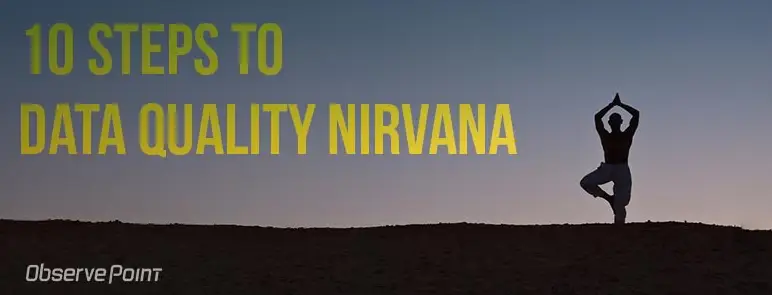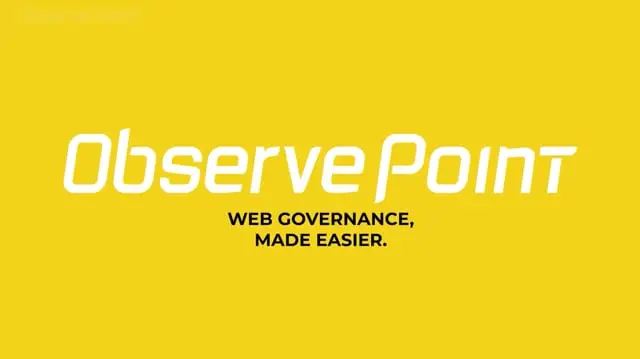All too often, when a website changes, Adobe Analytics tracking breaks. Conflicting JavaScript, changes in page structure, and other issues make it so the technology can’t collect the data it needs. When that happens, you immediately start losing data and may not even realize it until much later.
Enter the importance of testing. If you don’t regularly test your Adobe Analytics tracking after first implementing it, then you have no guarantee it will continue to work going forward.
While debugging in your browser’s developer tools works fine to occasionally spot-check individual web pages, manually testing a critical mass of your Adobe Analytics implementation is a whole new level of work.
So what’s the solution? Testing your full implementation each time you make a change might seem untenable. Thankfully, with the right tools to automate the process, you can get the best of both worlds: efficient testing and accurate data.
How to Test Adobe Analytics
When testing an Adobe Analytics implementation, you’re specifically looking to ensure:
- Adobe Analytics tags are present and firing as expected
- All analytics variables are set
- Variable values are set and in the right format
Whenever you update your site or your tracking, you will need to verify the above three criteria again for each tag, testing both page load and event-triggered tags. ObservePoint can help you automate the process of running these tests with each update.
Testing page load tags
At a minimum, you should have your most basic Adobe Analytics tag fire on every page of your site. If an update to your site interferes with this tag’s ability to fire, you’ll want to address that issue.
Of course you can’t manually debug every page on your site—or even every page template on your site—anytime your website changes. Thankfully, ObservePoint’s Audits feature enables you to test your Adobe Analytics implementation at scale by crawling your site and returning a report of pages missing an Adobe Analytics tag.
You can set up Audits to run daily, weekly, monthly, or as frequently as you update your site. You can even set rules to test for expected variables, values, and formats so that if anything is amiss, you’ll receive an immediate notification.
Testing event tags
An event tag fires when web visitors complete a predefined action, like visiting a page, clicking a button, or making a purchase. In many cases, event tracking occurs on a site’s most important conversion paths, like a shopping cart flow or sign-up process.
Event tracking is critical to the value a company derives from its Adobe Analytics implementation and, therefore, is important to test regularly. ObservePoint’s Journeys feature enables you to simulate user activity on your site’s most important conversion paths, simultaneously verifying that event tracking is working.
Like with Audits, you can configure Journeys to run on a schedule, such as every 15 minutes. If an aspect of your tracking fails your predefined rules, you will receive an immediate notification.
Testing in Staging vs. Production
Ideally you shouldn’t wait for updates to your website or analytics implementation to go live before you start testing. Pushing changes to your live site then checking if anything broke isn’t the best approach.
In most cases, companies will have a “staging” site in which web developers/analysts can test updates to the site before pushing any changes live to “production.” Best practice is to fully test your analytics implementation in staging before moving to production.
With ObservePoint, you can run all Audits and Journeys within staging so you can identify errors before they go live. If you’re really fancy, you can even integrate ObservePoint audits into your CI/CD flow via the API (talk to your QA people about what this means if you’re not sure).
What’s Your Next Step?
The data you collect with your Adobe Analytics implementation is only as reliable as the vigor you apply to testing. By testing your implementation before and after any change goes live on your site, you will be able to keep your implementation online without spending all your time debugging.
To see ObservePoint in action, request an audit of your Adobe Analytics implementation.