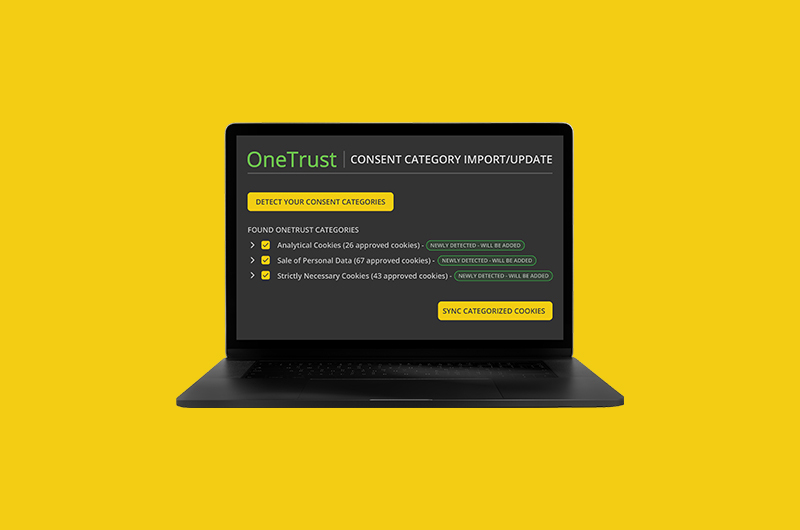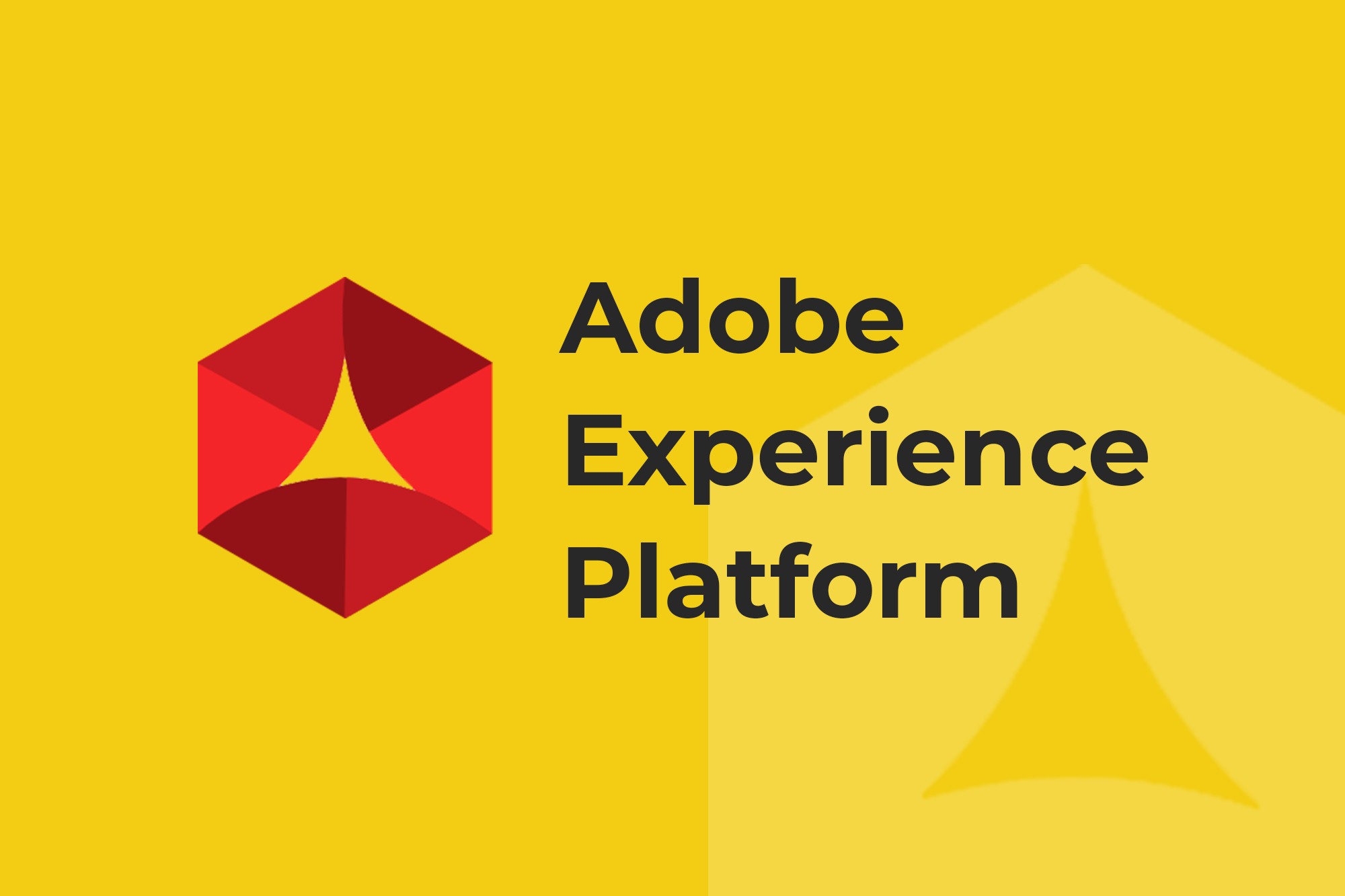Your website privacy compliance team had to painstakingly list and categorize every cookie name and domain when implementing OneTrust on your websites. It’s a vitally important step to give users the choice to opt in or out of cookies by selecting the OneTrust cookie categories they prefer:
- Strictly Necessary
- Functional
- Performance
- Targeting
But, someone had to define what cookies go into which of those above categories, and they need to continue to do so as cookies on your sites change.
ObservePoint’s consent categories are structured to align with the classifications set by a Consent Management Platform (CMP) like OneTrust. When ObservePoint finds unapproved cookies, it can proactively alert you. But, you need to tell ObservePoint which cookies are approved and which are not.
Historically, importing consent categories involved manually inputting them, uploading CSV files, or extracting them from an existing ObservePoint Audit. Uploading CSV files from a CMP is not as easy as it sounds. For example, users must export a CSV for every cookie group in OneTrust and import each one to ObservePoint, name the consent categories, and remember which files belong to each category. Sometimes, the exported CSV files have incorrect cookies in them due to being in draft mode in OneTrust and not yet published on your website.
Now, the OneTrust Importer feature in ObservePoint allows users to automatically sync their OneTrust consent categories with ObservePoint.
Why Is This Cool?
This feature makes it extremely easy to get those OneTrust consent categories into the ObservePoint platform to verify that your website is serving the right cookies based on user preferences. You can re-sync on a regular cadence to make sure ObservePoint is always using the latest CMP configuration. Upon syncing, ObservePoint will automatically add new cookies, update existing cookies, or delete nonexistent cookies. ObservePoint pulls this information directly from your website, so there’s no code, API keys, or passwords needed.
Key Benefits:
- Save time and resources
- Eliminate manual errors and increase accuracy
- Keep ObservePoint’s standards updated and consistent with your OneTrust configuration
- Continuously validate your CMP’s functionality to check if your website is dropping unapproved cookies that don’t honor user consent
Use the OneTrust Importer to create new consent categories or update your existing categories in ObservePoint. Then apply them to Audits or create new ones.
Increase the efficiency and accuracy of your overall cookie and CMP governance efforts.
How to Import and Apply Your OneTrust Consent Categories in 5 Easy Steps:
When you visit the Consent Categories section of ObservePoint, you’ll see multiple ways to “Create, Assign, & Update” them.
1) Select the OneTrust option.
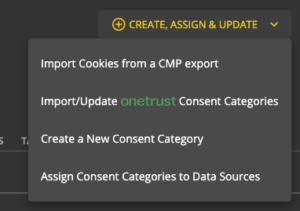
2) Enter the URL of your website
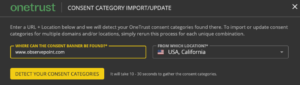
3) Select the location that corresponds to the OneTrust location for which you’d like to get the cookie list
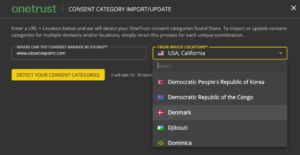
OneTrust users can set up different categories in different locations, so this lets you pull the cookie lists for any of the 100+ locations that OneTrust supports.
4) Import your consent categories

5) Apply to an Audit
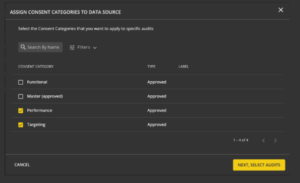
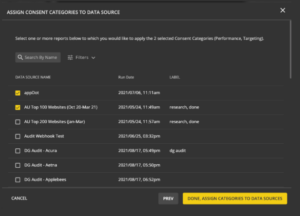
If you have existing Audits in ObservePoint, you can reprocess them in seconds to find any unapproved cookies based on the new consent categories. All future runs will automatically search for those unapproved cookies, and you can set up Alerts to be proactively notified. You can also set up these Audits to repeat regularly, so you find cookie problems quickly. Should you find unapproved cookies, ObservePoint can tell you the initiator, so you can eliminate it or update your OneTrust configuration to allow it.
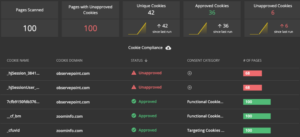
If you’d like to see how easy it is to keep an eye on your CMP’s functionality, sign up for a free ObservePoint account and try it out on your own website.