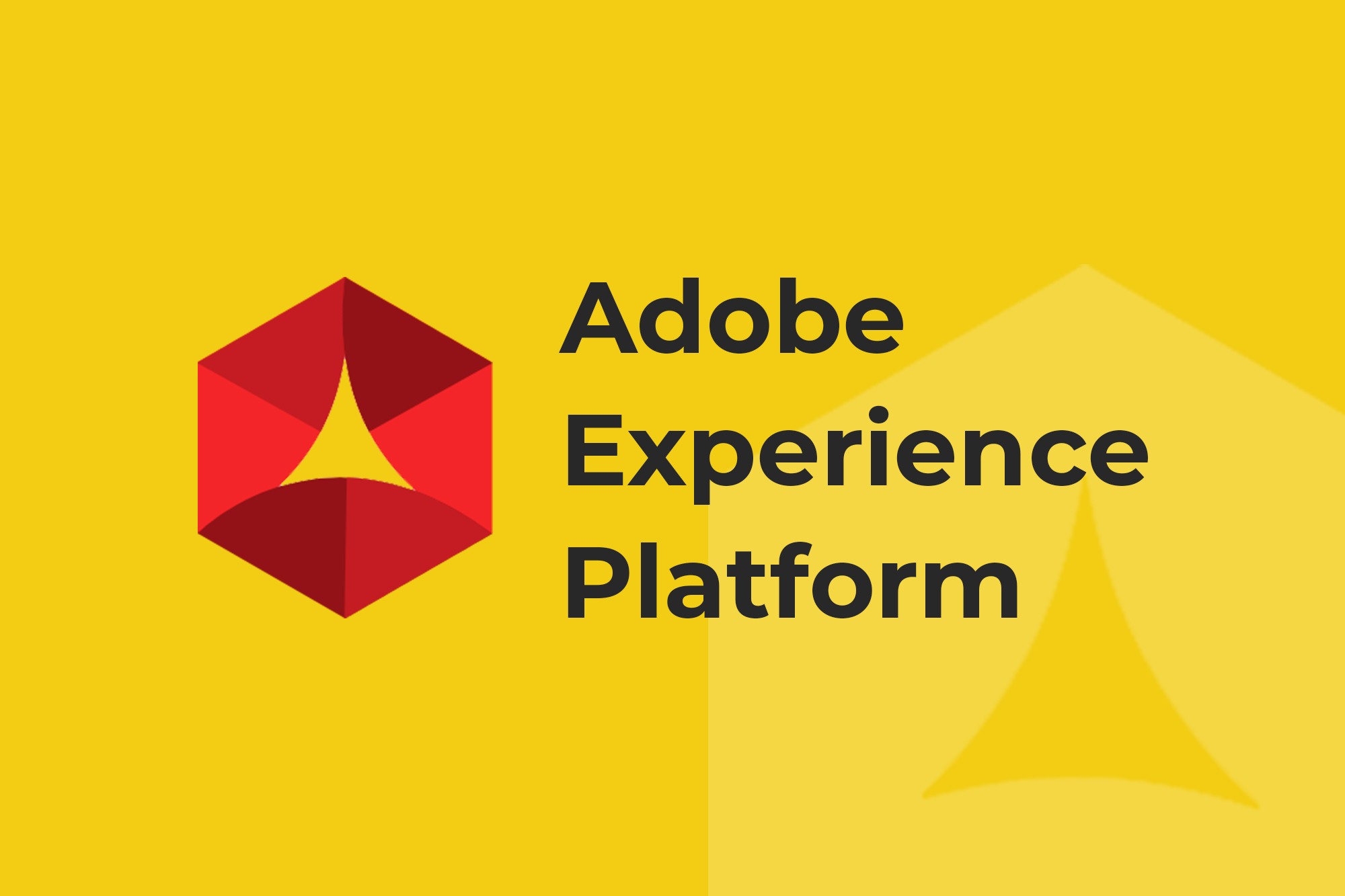Big data. Analytics. Data science. Businesses are clamoring to use data to get a competitive edge, but all the data in the world won’t help if your stakeholders can’t understand, or if their eyes glaze over as you present your incredibly insightful analysis. This post outlines my top ten tips for presenting data.
It’s worth noting that these tips are tool agnostic-whether you use Data Studio, Domo, Tableau or another data viz tool, the principles are the same. However, don’t assume your vendors are in lock-step with data visualization best practices! Vendor defaults frequently violate key principles of data visualization, so it’s up to the analyst to put these principles in practice.
Here are my 10 tips for presenting data:
- Recognize that presentation matters
- Don’t scare people with numbers
- Maximize the data pixel ratio
- Save 3D for the movies
- Friends don’t let friends use pie charts
- Choose the appropriate chart
- Don’t mix chart types for no reason
- Don’t use axes to mislead
- Never rely solely on color
- Use color with intention
1) Recognize That Presentation Matters
The first step to presenting data is to understand that how you present data matters. It’s common for analysts to feel they’re not being heard by stakeholders, or that their analysis or recommendations never generate action. The problem is, if you’re not communicating data clearly for business users, it’s really easy for them to tune out.
Analysts may ask, “But I’m so busy with the actual work of putting together these reports. Why should I take the time to ‘make it pretty’?”
Because it’s not about “making things pretty.” It’s about making your data understandable.
My very first boss in Analytics told me, “As an analyst, you are an information architect.” It’s so true. Our job is to take a mass of information and architect it in such a way that people can easily comprehend it.
Take these two visuals. The infographic style shows Top 10 Salaries at Google. The first one is certainly “prettier.” However, the visual is pretty meaningless, and you have to actually read the information to understand any of it. (That defeats the purpose of a data viz!)
Pretty, but not helpful
Better
On the flip side, the simpler (but far less pretty) visualization makes it very easy to see:
- Which job category pays the most
- Which pays the least
- Which has the greatest range of salaries
- Which roles have similar ranges
It’s not about pretty. When it comes to presenting data clearly, “informative” is more important than “beautiful.”
Just as we optimize our digital experiences, our analyses must be optimized to how people perceive and process information. You can think of this as a three-step process:
- Information passes through the Visual Sensory Register. This is pre-attentive processing-it’s what we process before we’re even aware we’re doing so. Certain things will stand out to us, objects may get unconsciously grouped together.
- From there, information passes to Short Term Memory. This is a limited capacity system, and information not considered “useful” will be discarded. We will only retain 3-9 “chunks” of visual information. However, a “chunk” can be defined differently based on how information is grouped. For example, we might be able to remember 3-9 letters. But, we could also remember 3-9 words, or 3-9 song lyrics! Your goal, therefore, is to present information in such a way that people can easily “chunk” information, to allow greater retention through short-term memory. (For example, a table of data ensures the numbers themselves can’t possibly all be retained, but a chart that shows our conversion rate trending down may be retained as one chunk of information-“trending down.”)
- From short-term memory, information is passed to Long-Term Memory. The goal here is to retain meaningful information-but not the precise details.
2) Don’t Scare People with Numbers
Analysts like numbers. Not everybody does! Many of your stakeholders may feel overwhelmed by numbers, data, charts. But when presenting data, there are little things you can do to make numbers immediately more “friendly.”
Simple formatting
Don’t make people count zeros in numbers! (e.g. 1000000 vs. 100,000,000).
Skip unnecessary decimals
How many decimals are “necessary” depends on the range of your values. If your values range from 2 to 90 percent, you don’t need two decimals places.
But on the flip side, if you have numbers that are really close (for example, all values are within a few percent of each other) it’s important to include decimal places.
Too often, this comes from confusing “precision” with “accuracy.” Just because you are more precise (in including more decimal places) doesn’t make your data more accurate. It just gives the illusion of it.
Right align numbers
Always right-align columns of numbers. This is the default in many solutions, but not always. What it allows for is your data to form a “quasi bar chart” where people can easily scan for the biggest number, by the number of characters. This can be harder to do if you center-align.
3) Maximize the Data-Pixel Ratio
The Data-Pixel Ratio originally stems from Edward Tufte’s “Data-Ink Ratio”, later renamed the “Data-Pixel Ratio” by Stephen Few. The more complicated explanation (with an equation, GAH!) is:
A simpler way of thinking of it: Your pixels (or ink) should be used for data display, and not for fluff or decoration. (I like to explain that I’m just really stingy with printer ink-so, I don’t want to print a ton of wasted decorations.)
Here are some quick transformations to maximize the data-pixel ratio:
Avoid repeating information
For example, if you include the word “Region” in the column header, there’s no need to repeat the word in each cell within the column. You don’t even need to repeat the dollar sign. Once we know the column is in dollars, we know all the values are too.
Avoid repeating information when presenting data
For bar and column charts:
- Remove borders (that Excel loves to put in by default, and Google Sheets still doesn’t let you remove them, grumble grumble.)
- Display information horizontally. Choosing a bar over a column chart can make the axis easier to read.
- Condense axes, to show values “in Millions” or “in K”, rather than unnecessarily repeating zeros (“,000”)
For line charts:
- Remove unnecessary legends. If you only have one series in a line chart, the title will explain what the chart is-a legend is duplicated information.
- Grey (or even remove) grid lines. While sometimes grid lines can be useful to help users track across to see the value on the y-axis, the lines don’t need to be heavy to guide the eyes (and certainly not as visually important as the data).
4) Save 3D for the Movies
These two charts have the same information. In the top left one, you can see at a glance that the bar is slightly above $150,000. In the bottom one, you can “kind of sort of tell” that it’s at $150,000, but you have to work much harder to figure that out. With a 3D chart you’re adding an extra cognitive step, where someone has to think about what they’re looking at.
And don’t even get me started on this one:
However, I’ll concede: there is an exception to every rule. When is 3D okay? When it does a better job telling the story, and isn’t just there to make it “snazzy.” For example, take this recent chart from the 2016 election: 3D adds a critical element of information, that a 2D version would miss.
5) Friends Don’t Let Friends Use Pie Charts
It’s easy to hate on pie charts (and yet, every vendor is excited to announce that they have ZOMG EXPLODING DONUT CHARTS! just added in their recent release).
However, there are some justified reasons for the backlash against the use (and especially, the overuse) of pie charts when presenting data:
- We aren’t as good at judging the relative differences in area or circles, versus lines. For example, if we look at a line, we’re more easily able to say “that line is about a third bigger.”We are not adept at doing this same thing with area or circles, so often a bar or column chart is simply easier for us to process.
- They’re used incorrectly. Pie charts are intended to show “parts of a whole”, so a pie chart that adds up to more than 100% is a misuse of the visualization.
- They have too many pieces. Perhaps they do add up to 100%, but there’s little a pie chart like this will do to help you understand the data.
With that understood, if you feel you must use pie charts, the following stipulations apply:
- The pie chart shouldn’t represent more than three items.
- The data has to represent parts of a whole (aka, the pieces must add to 100%).
- You can only use one. As soon as you need to compare data (for example, three series across multiple years) then pie charts are a no-go. Instead, go for a stacked bar chart.
Like 3D, pie charts are acceptable when they are the best possible way for presenting data and getting your message across. This is an example of where, hands-down, a pie chart is the right visualization:
6) Choose the Appropriate Chart for Presenting Data
A chart should be carefully chosen, to convey the message you want someone to take from your data presentation. For example, are you trying to show that the United States and India’s average order value are similar? Or that India’s revenue is trending up more quickly? Or that Asia is twice the rest of the world?
For a more comprehensive guide, check out Extreme Presentation’s Chart Chooser. But in the meantime, here is a quick version for some commonly used charts:
Line charts
Use line charts to demonstrate trends. If there are important things that happened, you can also highlight specific point
Bar or column charts
Bar or column charts should be used to emphasize the differences between things.
Sparklines
If you don’t have much space, you might consider using sparklines for presenting data trends. Sparklines are a small chart contained within a single cell of a table. (You can also choose to use bar charts within your data table.)
Here are some resources on how to build sparklines into the different data viz platforms:
7) Don’t Mix Chart Types for No Reason
I repeat. Don’t mix chart types for no reason. Presenting data sets together should tell a story or reveal insights together, that isn’t possible if left apart. Unfortunately, far too many charts involving cramming multiple data series on them is purely to conserve the space of adding another chart. The problem is, as soon as you put those two series of data together, your end users are going to assume there’s a connection between them (and waste valuable brain power trying to figure out what it is).
Below are good and bad examples of mixing chart types when presenting data. On the first, we have a column and line chart together, because we’re trying to demonstrate that the two metrics trend similarly. Together they are telling a story, that they wouldn’t tell on two separate charts.
The second, however, is an example of “just trying to fit two series onto a chart.”
Good
Bad
For the second chart, a better option for presenting the data might be to have two side-by-side bar or column charts.
8) Don’t Use Axes to Mislead
“If you torture the data long enough, it will confess to anything” – Ronald Coase
One easy way to mislead readers is to change the axes of your data. Doing so quickly magnifies what might be small differences, and can distort the story your data is telling you. For example, starting the axis at 155,000 makes the differences between the highs and lows look more dramatic.
In the next example, the line chart doesn’t actually correspond to the axis! (Did you know 8.6 is more than 8.8?!)
The most truthful option is to always start your axes at zero. But sometimes, we need to show differences in metrics that don’t shift much over time. (For example, our conversion rate might range between 1.0% and 1.3% from month to month.) In that case, my recommendation would be to show the more truthful axis starting at zero, but provide a second view of the chart (a “zoomed in view”, so to speak) that shows a smaller range on the axis, so you can see the month-to-month change.
9) Never Rely Solely on Color When Presenting Data
Color is commonly used as a way to differentiate “good” vs. “bad” results, or “above” or “below” target. The problem is, about ten percent of the population is colorblind! And it’s not just red/green colorblind (though that’s the most common). There are many other kinds of colorblindness. As a result, ten percent of your stakeholders may actually not be comprehending your color scheme. (Not to mention, all black and white printers are “colorblind.”)
That doesn’t mean you can’t use any red or green (it can be an easily understood color scheme) when presenting data. But you do have to check that your data visualization is understandable by those with colorblindness, or if someone prints your document in black and white.
Additionally, there are also differences in how colors are perceived in different cultures. (For example, red means “death” in some cultures.) If you are distributing your data presentation globally, this is an additional factor to be conscious of.
10) Use Color with Intention
In the below chart, the colors are completely meaningless. (Or, as I like to call it, “rainbow barf.”)
Being careful with color also means using it consistently. If you are using multiple charts with the same values, you have to keep the colors consistent. Consider the tax on someone’s interpretation of your visualization if they constantly have to think “Okay, Facebook is blue on this chart, but it’s green on this other one.” Not only are you making them think really hard to do those comparisons, but more likely, they’re going to draw an incorrect conclusion.
So be thoughtful with how you use color! A good option can be to use brand colors. These are typically well-understood uses of color (for example, Facebook is blue, YouTube is red.) This may help readers understand the chart more intuitively.
Being careful with color also means using it consistently. If you are using multiple charts with the same values, you have to keep the colors consistent. Consider the tax on someone’s interpretation of your visualization if they constantly have to think “Okay, Facebook is blue on this chart, but it’s green on this other one.” Not only are you making them think really hard to do those comparisons, but more likely, they’re going to draw an incorrect conclusion.
(Data Studio only recently added a feature where you can keep the colors of data consistent across charts!)
Another user-friendly method of using color intentionally is to match your series color to your axis (where you have a dual-axis chart). This makes it very easy for a user to understand which series relates to which axis, without much thought.
Bonus Tip 11. Dashboards Should Follow The Above Data Visualization Rules
So, what about dashboards? Dashboards should follow all the same basic rules of presenting data, plus one important rule:
“A dashboard is a visual display of the most important information needed to achieve one or more objectives; consolidated and arranged on a single screen so the information can be monitored at a glance.” -Stephen Few (Emphasis added.)
Key phrase: “on a single screen.” If you are expecting someone to look at your dashboard, and make connections between different data points, you are relying on their short-term memory. (Which, as discussed before, is a limited-capacity system.) So, dashboards must follow all the same data viz rules, but additionally, to be called a “dashboard”, it must be one page/screen/view. (So, that 8 page report is not a “dashboard”! You can have longer “reports”, but to truly be considered a “dashboard”, they must fit into one view.)
I hope these tips for presenting data have been useful! If you’re interested in learning more, these are some books I’d recommend checking out: