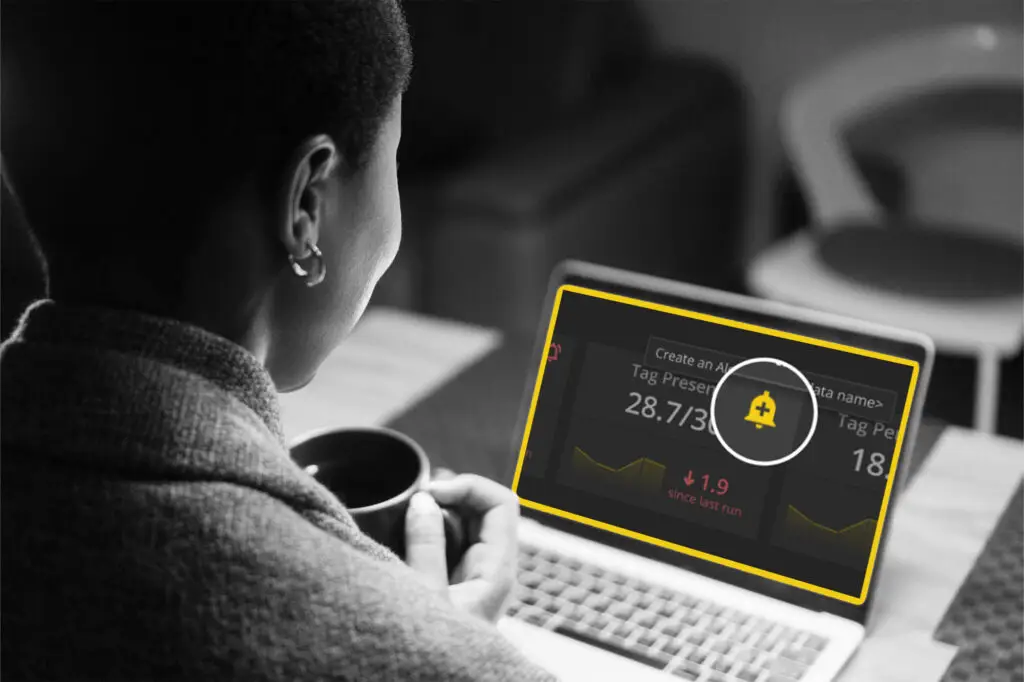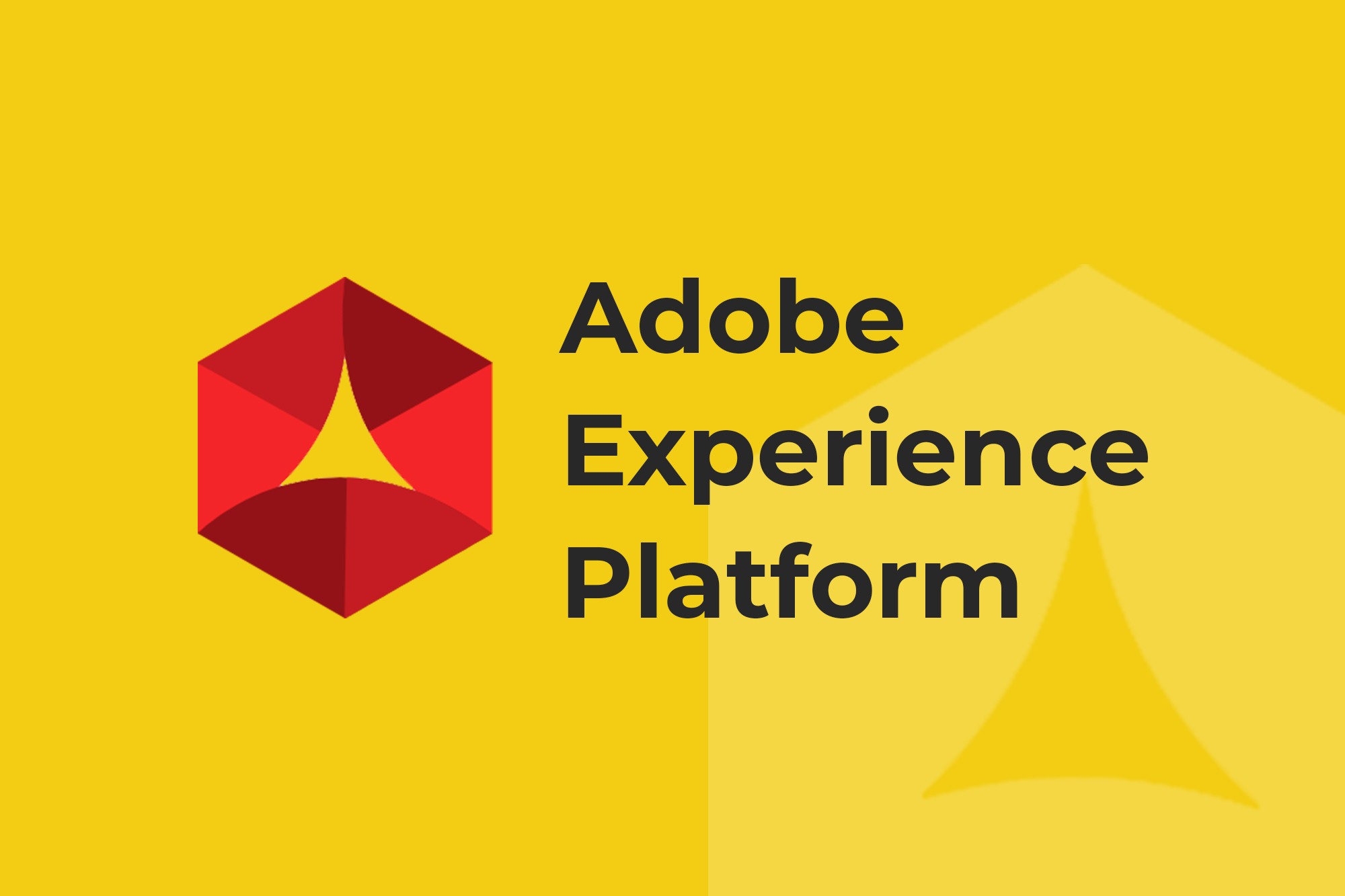If you’re new to ObservePoint or are an existing customer and haven’t explored our latest Alerts Release, we’re breaking down what’s new and how to utilize them best.
Alerts are a platform enhancement that allows you to spend less time inside your Audits by setting up thresholds on any metric and having ObservePoint nudge you when you really need to pay attention.
What is an Alert?
Alerts are tied to report widgets found in the boxes at the top of every Audit report. They allow you to specify various thresholds or tolerance levels for what constitutes bad data. When triggered, a notification is sent to the specified email address. Because Alerts are based on widgets, all report-level filtering is supported.
Why use Alerts?
At a fundamental level, Alerts will change how you interact with ObservePoint and allow more proactive actions on the insights we provide, expanding on the platform’s automation capabilities.
Users will only be notified about issues that matter to them. One of the most powerful components of Alerts is the ability to configure tolerance thresholds so users aren’t notified when random internet or website fluctuations occur. In addition, any filters active on a report can be used to further configure Alerts, fully utilizing our effective report filter capabilities.
Example Alert: Notify me when the average tag load time is greater than 200ms for my primary Adobe Analytics tag.
Important Definitions:
Triggered Alert: Any Alert that has failed the configured logic
Subscribed Alert: An Alert linked to the notification profile to which the current user is an owner or associate
Report Metric: Combination of the report and widget metric
Items of Note:
- Notifications will be limited to email only until the Notification Profiles and Center are released, at which point webhooks will be allowed.
- Rule Summary will now be called Tag & Variable Rules. We have added support for Rule names in the filters. This will allow users more flexibility in creating Alerts around our Rule system. Example: Alert me when Rule failures for “Product Pages KPI Vars” go up by 10 percent.
- Alerts are only for Audits for the time being; future plans will bring them to Journeys.
What’s the difference between a Rule and an Alert?
Use a Tag and Variable Rule to define a standard for what variables and what values those variables should have for a given circumstance or expectation. Alerts should be used on top of Rules to increase the capability of how and when to receive notifications if those Rules are not meeting the defined standard.
Example Rule
A Rule might be created to expect all Product pages to have Adobe Analytics present with a variable of “Channel” set to the value of “Product.” The Rule could have a name such as “Adobe Product Pages.”
The best practice would be to NOT add a notification destination on that Rule but to create an Alert for it instead.
Example Alert
Create an Alert on a Rule Failure metric, pick an operator such as “greater than” or “increases by,” then apply the Rule name as a filter.
This provides much more control over when and where a specific Rule Alert is sent.
How do I set up an Alert?
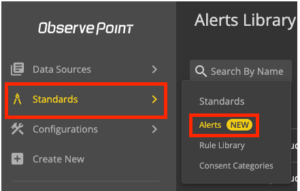 From a widget on Audit reports
From a widget on Audit reports
When creating an Alert from a widget, it will use the pre-built Alerts using context from the report widget and filters currently applied. User email addresses will be applied as the destination for receiving Alert notifications. Users can customize from here.
From the header in an Audit or the Alerts Library
- Click on the bell in the upper right of an audit run
- Define Alert Name
- Setup alert logic (Report Metrics, Operator, Value)
- Add email for notification
- Add to Audits
- See preview
- Save Alert
- Alert will be applied and evaluated next run
What do the different Alert bell states represent?
- Plus bell on hover – No alerts configured on widget
- Outline bell – Alert configured, but current user is not subscribed
- Checked bell – Alert configured and current user is subscribed
When will I be notified of a triggered Alert?
If an Alert is triggered during an Audit run, an email will be sent out after the Audit run completion.
What are some recommended Alerts?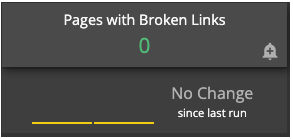
You can tailor Alerts to match your business needs, but here’s a list of recommended types to get you started:
Broken pages
Broken tags
Unapproved items (cookies, tags, geos, request domains)
Page and Tag Load Times
Rule Failure Increases
Duplicate Analytics Tags
Non-secure cookie thresholds
Excessive redirect counts
Excessive page size
Missing TMS
Get Started
For more information on how to set up alerts and what alerts are recommended, head over to our Help documentation.
Try Alerts now in your own account or sign up for one now as a trial.