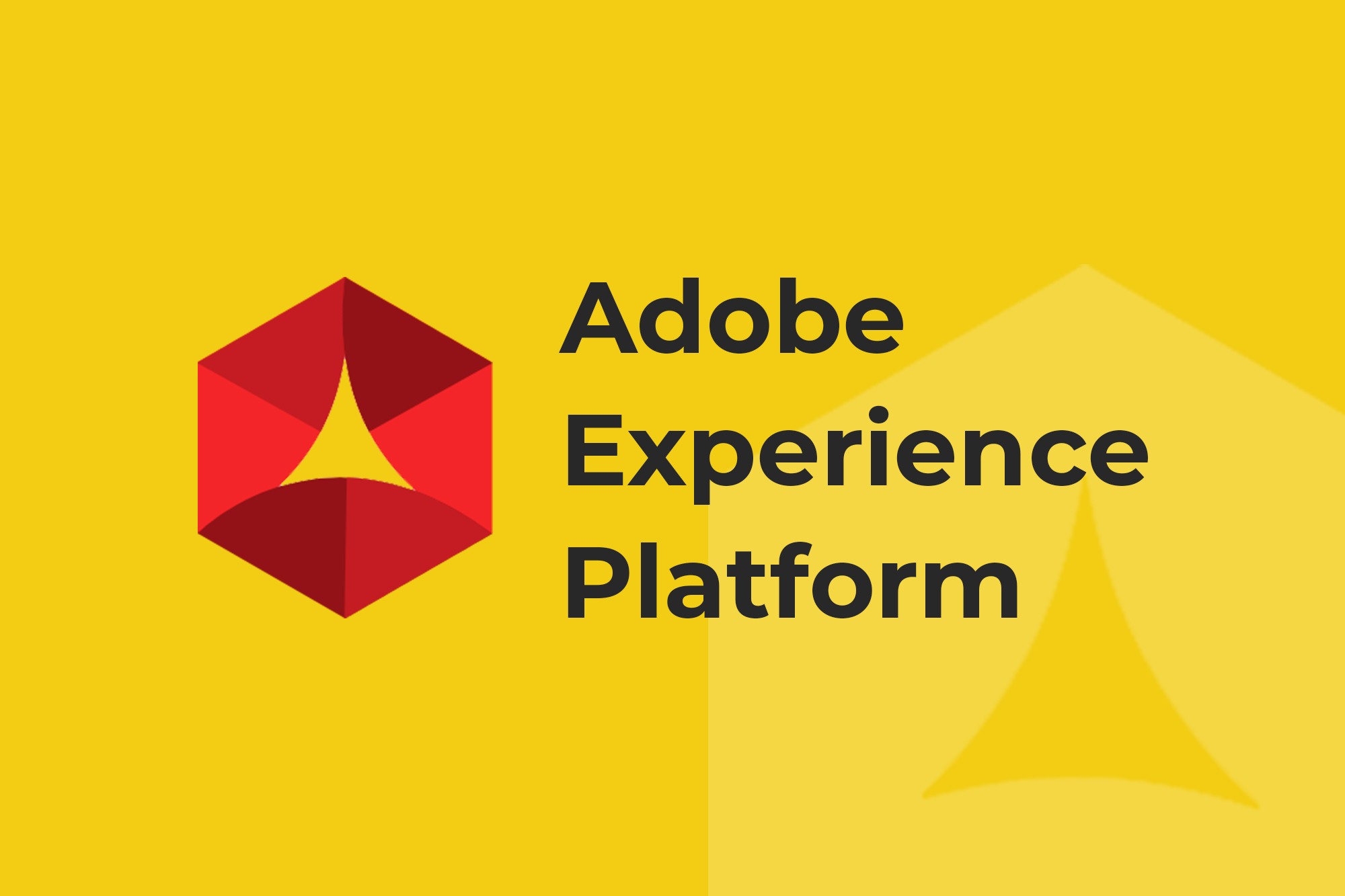Google Analytics is one of the most accessible and user-friendly analytics tools available. But even though millions of websites have this tool, some of the best features go unused.
Over the 10 years I’ve worked in analytics, I’ve learned a variety of Google Analytics use cases that can answer some of my clients’ most pressing questions about their website and customers.
Each section of this post contains an introduction to some of the top tools, features and integrations available to Google Analytics Users. You should be able to immediately apply these tips in your current environment, and answer the following questions:
- How can I identify my most valuable users?
- What is a good bounce rate?
- How can I find which pages on my site need optimization?
- Can I get qualitative insights from Google Analytics?
- How can I identify how many people converted after seeing a specific piece of content?
- Can Google Analytics help with content ideas?
- What attribution model should I use?
While the use cases are simple, there’s a lot of information here. Bookmark this page and refer back to it. Let’s jump in.
Note: The screenshots are of reports from The Google Merchandise Store. All the data is from Google’s live eCommerce site. Anyone can access this demo analytics account by visiting Google’s support site.
1. How can I identify my most valuable users?
Google Analytics makes it easy to identify your most valuable users with the User Explorer Report.
User Explorer Report
The User Explorer Report is where analysts and marketers can identify individual users and follow along their journey to see when and where the users perform actions. Using this report, analysts can dig into the “why” behind user behavior.
If you’re an eCommerce store, you might be interested in identifying the user who either spent the most amount of money, or transacted the most. To find this information, you can simply sort by the metrics at the top. Then you can see what path the user took before converting.
If you’re not an eCommerce site and you wanted to find people who submitted a form or downloaded something, you can simply apply an audience (segment) of users that performed the specific action. Then select an individual user for further analysis.
The User Explorer Report exposes a few dimensions to profile your user:
- Client ID: The anonymous Google client ID, which Google creates and stores on a cookie. If your website has some sort of authentication, you can capture authenticated user IDs and have a similar number.
- Date Last Seen
- Device Category: Note that unless you use authenticated user IDs to link devices, you will register multiple digital users for each device one real users uses (phew!).
- Acquisition Date
- Channel (of acquisition)
- Source/Medium
- Campaign
- And any custom dimensions you have set up in GA
Here’s a user who has three transactions and had eight sessions. And if we drill into them, it’s going to show us everything about their behavior.
Expand each day and open up the visits and you can see details of each user session. For example, the visit started at 2:36 on October 9, ended about 15 minutes later when the user purchased two Nest Outdoor cameras at $558 each.
The beauty of using this report is you have the ability to see everything that happened in between acquisition and purchase.
For identifying individual user traits, I find this a very valuable technique, especially when I’m trying to build audiences, like our most engaged users, or certain product users, or blog users. We can start to understand how their individual behavior is different and use that to improve user experiences we have on our site.
2. What is a good bounce rate?
This is the most common question my clients ask me. Google Analytics has benchmark reports, but I don’t recommend using those because most implementations of analytics aren’t actually that good. So who knows what you’re comparing your data against.
One answer to the above question is “It’s different for every site,” which is true. But we’re not going to stop there. By using Google’s built-in Comparison Report View, you can compare each page’s bounce rate against an internal benchmark: your website’s average bounce rate.
Check out my other blog post “What Is a Good Bounce Rate?” for more information.
3. How can I find which pages on my site need optimization?
What would you do if tomorrow your boss asked you to identify five pages on your site that need improvement? Or what if you wanted to start testing pages to improve user engagement? Where would you start?
Most people might go in and go to the Site Content report category, then go to the Landing Pages report and sort by the metric they hope to improve. If you do this with bounce rate, for example, you’re going to see landing pages that have a 100 percent bounce rate on a single session. That’s not very actionable insight.
A better way is to use the same Comparison Report View we used to create internal benchmarks for the bounce rate. Instead of setting the view for bounce rate, set it for your desired metric, such as conversion rate. Then look for any outliers to improve.
Bonus Tip: Filtering comparison reports for granular internal benchmarks
Google Analytics allows you to filter based on sections of the URI. So if you wanted to compare metric values for, let’s say, the /accessories/ section of your site, you could filter and create a more granular internal benchmark.
4. Can I get qualitative insights from Google Analytics?
Google Analytics is a fantastic quantitative platform. But there are very few data points in it that are qualitative in nature and address the “why” behind things happening.
One of the best ways to gain qualitative data is through Google Analytics integrations, which almost every marketing tool has. Tools like session replay and voice of customer can be very helpful.
One integration I’ve set up is with Google Tag Manager’s event tracking and SessionCam.
Google Tag Manager and SessionCam
In Google Tag Manager, you can track any and all events. This tool is important for tracking when things go right, but more importantly, when things go wrong.
Examples of something going wrong include form submission fails or when someone unsuccessfully registers.
Some of my favorite mishaps to track are JavaScript errors that occur on my site.
But beyond just knowing where JavaScript errors occur, you can configure SessionCam to record a session whenever there is a JavaScript error.
All you need to do is add in a dimension as a SessionCam ID, and install the SessionCam Chrome extension. In your Top Events Report, you will see an additional button to launch the SessionCam platform and see the specifics of the JavaScript error. By using this integration, you won’t have to try to figure out from the numbers what’s going on. Just hit play and now it’s like you’re looking over your visitor’s shoulder.
5. How can I identify how many people converted after seeing a specific piece of content?
I get this question all the time—people want to see if people convert after seeing content.
Your first thought might be to go into the Content reports, but you won’t find any transaction or conversion data there.
This is where Advanced Segments comes in.
Advanced Segments: Segmenting by Conditions
Advanced Segments help you associate any attribute of an audience to an outcome.
As an example, you could create a new segment of anyone who landed on the homepage of the Google Merchandise store. If you applied this segment to a report, then you could easily identify how many of these people perform a specific action, like a purchase.
So, to answer the question from the above section header, all you have to do is click on Conditions, then select Page (or Landing Page if you wanted to segment by entrance page), and then say that your page exactly matches.
Once you create this audience, you can select either sessions or users as your basis of segmentation and analyze everything about that audience.
Advanced Segments: Segmenting by Sequence
Another way to segment audiences is by using Sequences instead of Conditions. Sequences make it possible to segment users based on a sequence of events, e.g. viewed a specific page then viewed another, or viewed a specific page then purchased.
An example segment could be “Saw Homepage Then Purchased.”
Creating an advanced audience segment with a sequence
In this example we see exactly how many users match this condition. You have 1,300 users that saw the homepage and then somehow purchased. Maybe they saw the homepage a week ago and then purchased, or they could have done it in the same visit, but both actions occurred in the sequence you set.
An example use case of this segmented audience would be to see which products they are most likely to purchase. Just jump into the Product Performance Report and you can see what was the most purchased item for this particular cohort.
Segmented audiences are one of the most actionable uses in Google Analytics. Once you apply one, it filters the entire platform to tell the story about that particular audience.
6. Can Google Analytics help with content ideas?
Site Search in Google Analytics is a powerful tool to help you identify potential content topics. Google Analytics has the ability, if your site has a search engine or search widget on it, to track what people are searching for.
Setting up the Site Search report is easy to do—simply grab the query parameter in the URL and parse the query parameter out.
If I go to the Site Search report, which is in the Behavior section, there’s a list of searches from someone searching on your site. This report shows all the searches users made in any particular date range.
In this particular report, you can view data on search exits, which is the number of users that searched for a keyword and then exited the site. You can also see refinements, which is when a user searched for something else.
Focus on Search Exits
Something I recommend to all my clients is to focus on search exits. These are the words that have the highest number of exits.
Filter your Total Unique Searches for terms that had more than five searches, to avoid single keyword search terms. This is where I would start some of my analysis or investigations into potential content topics.
In this case, “twitch” is a popular keyword. Based on this information, you would want to find out why people are searching for “twitch” on the website. Because a high percentage of users are looking for this subject and there isn’t any content to meet their needs, I might consider adding some content.
Using Search Exits or Search Refinements is a great place to go in Google Analytics to get content ideas for topics or opportunities.
7. What attribution model should I use?
Everyone talks about attribution, but I don’t see many companies actually adopting any techniques outside of last click.
That’s because attribution models are tricky. Most companies in the space are still struggling with moving away from last click. Many attribution tools themselves still struggle to explain the basics of why attribution even matters.
Google Analytics can inform your attribution conversation by answering the question “Do you even need multi-touch attribution?” Here are some additional questions to consider:
-
How long do users look at my site before they convert?
-
Do my users have multiple touchpoints before they convert?
If most of your users convert on a single visit, then it doesn’t matter what attribution model you use. But if most of your users are converting a week after first touch or after two or more visits, then a more complex attribution model might yield a real benefit. To know what’s best for your company, you’ll need to dig into your Google Analytics user data. See below for more info.
Multi-Channel Funnels
A great place to understand whether you need multi-touch is in GA’s Multi-Channel Funnels report. Multi-Channel Funnels provides a linear attribution model, which assigns equal credit to each marketing touch-point leading to a particular outcome.
In Multi-Channel Funnels you can select any sort of conversion, micro or macro, such as a form submission, a download, or if you’re using GA Premium, you can use eCommerce.
In these views, you can set a look back window and see path length. You can also select any date range and start to understand what is leading up to each action.
Start your attribution conversation by finalizing the Time Lag and Path Length reports.
Time Lag Report
The Time Lag report shows how many days passed between a user’s first visit and the time she converted. In the Google Merchandise Store, 58% of all their conversions occur on day zero, the same day. To look at it differently, a good amount of conversions (roughly 42%) occur in 1-30 days later. And about a fourth of all their revenue transactions occur somewhere between 12 to 30 days.
This data offers important insight into the different customer journeys. For Google, not every purchase occurs on the first visit.
Path Length Report
The Path Length report shows the number of touches before conversion. In the below example, only 32% of users come and convert in a single visit. Over 68% of all users convert in two or more visits.
Using these two reports, I learned relatively quickly that attribution for the Google Merchandise Store would be a relevant and important topic because a large chunk of their visitors are converting over a series of days and multiple visits, not in a single visit and not in a single day.
Moving Away from Last Click
Multi-Channel Funnels can start you on your journey of moving away from last-click through small bits of exploration and optimization. As an example, the Top Conversion Paths Report outlines every transaction and touchpoint that lead up to those transactions.
Filtering the Top Conversion Paths Report by channel
If I wanted to figure out how social was performing, I can look for social and figure out if social touchpoints are more upper funnel or at the end of the funnel.
You can get as granular as you want with this information. If we’re driving campaigns from Facebook, you will see them here as Campaigns. Doing this, you can easily figure out where your upper and lower funnel are.
Integration with Google Adwords
Another unique value add with the GA platform is that all ads are natively integrated. So if you want to look for data about display ads, for example, you can see data directly within Google Analytics.
In the free version of the product, you can get click-throughs from display. If you’re a Google Analytics 360 user, you have access to User Display.
The User Display report tells you where and when a user sees a display ad, doesn’t click on it, but then later comes back to the site. This report is helpful for instances where you might be running brand or remarketing campaigns and you want to understand what ads eventually bring people to your site, if not through a click.
You can get as granular as you want with the display insights to figure out which display campaigns are making a difference.
Ensuring High-Quality Data for these Google Analytics Use Cases
These Google Analytics use cases can answer the most fundamental yet essential questions for analysts and digital marketers. That being said, the quality of your Google Analytics data will only be as good as your installation. If somehow your GA tracking tag fails, or you failed to install the tag on each page of your site, then your data could be wrong.
One way to avoid bad analytics data is with ObservePoint. Try their TagDebugger™ to spot-check individual pages on your site, or try a free sample audit to see how ObservePoint can scan large portions of your site for tag presence and performance.