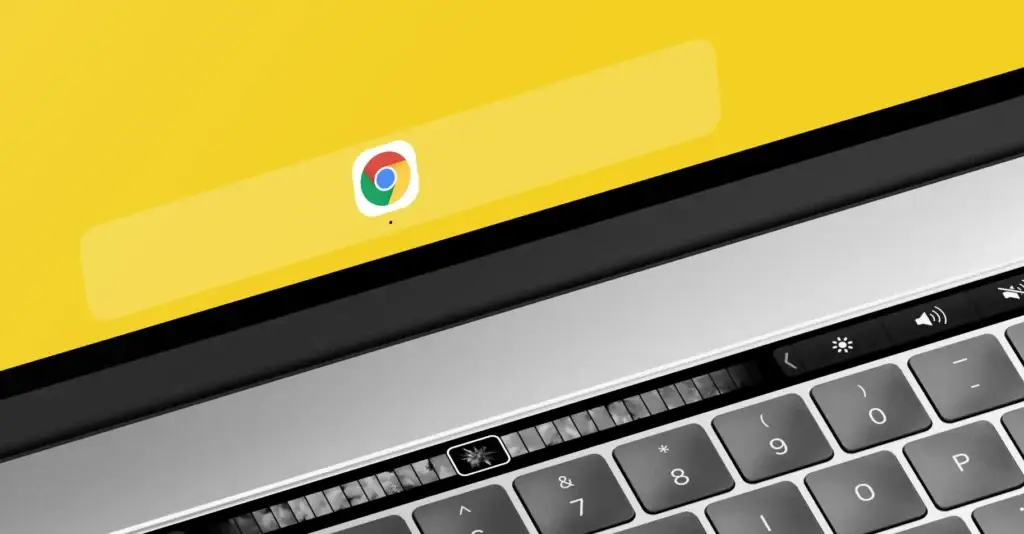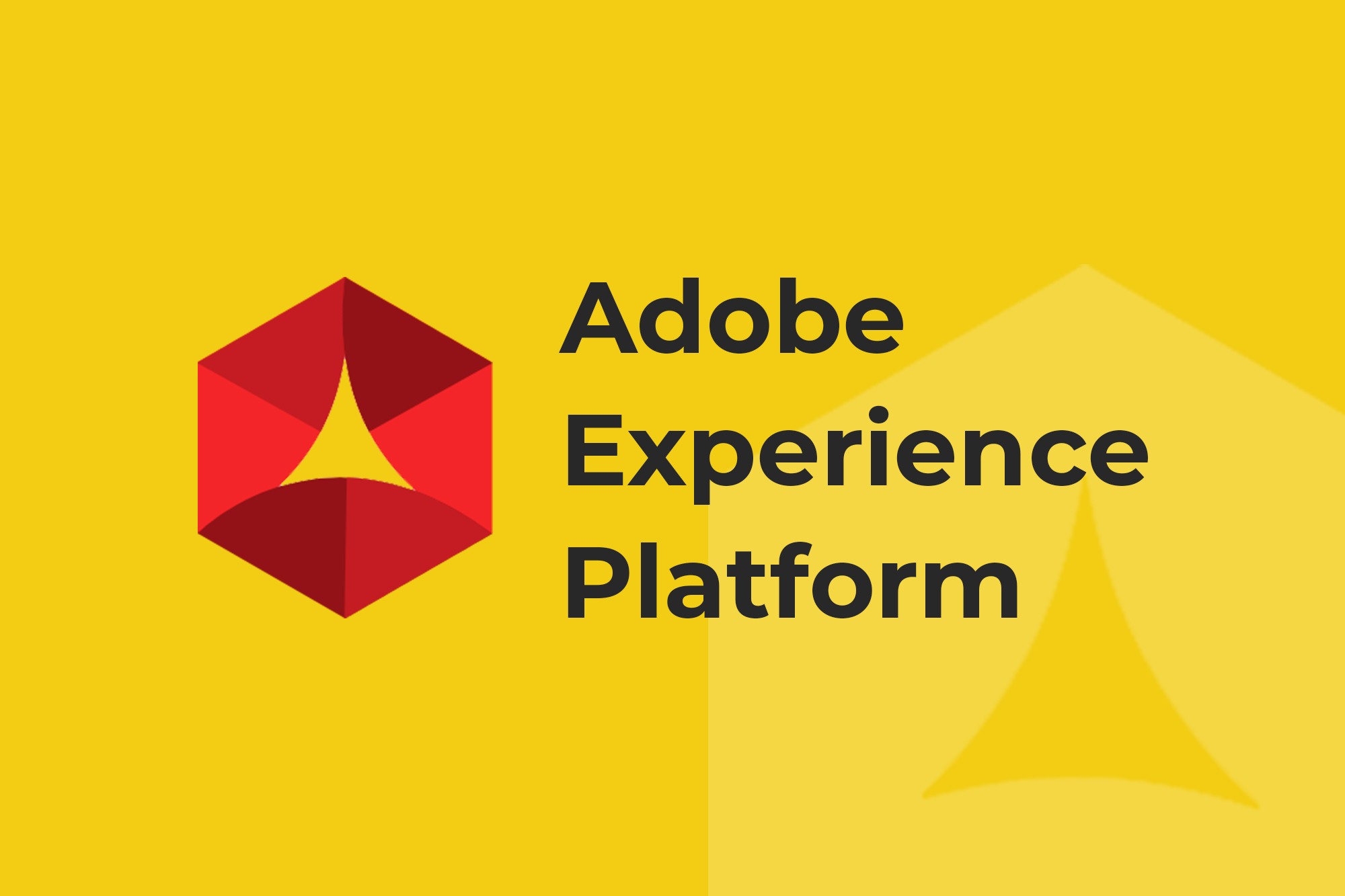Update 17th May 2022: This article was intended to help customers audit their websites in advance of the release of Google Chrome v100. V100 has now been fully launched.
On 29th March 2022, Google Chrome will reach version 100! To celebrate this, Google has announced that some websites and functionality might break. Sarcastic jokes aside, read on for a primer on what is happening and why.
What does this mean for website owners?
Websites are often designed to react to whichever browser and version you are viewing the site on. That’s why when you view the same page on a mobile device it has the same content and branding but it looks smaller and squished. That’s also why (in the olden days) some websites warned you that your browser is unsupported.
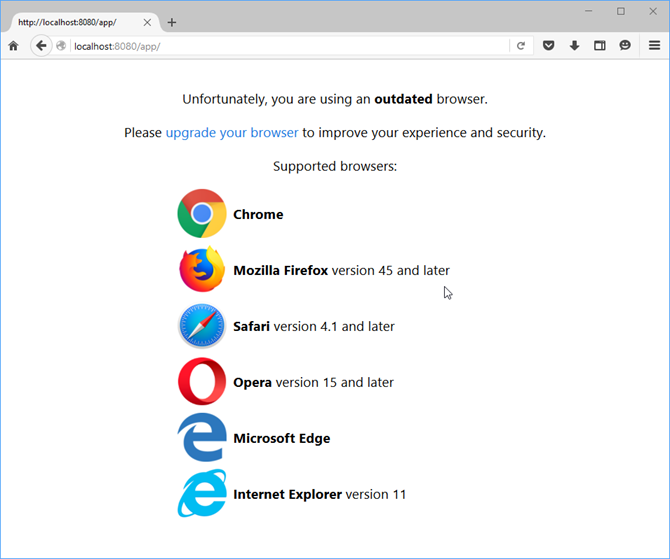
This browser detection is done in a number of ways including the use of a User Agent (UA) string. You can think of the UA as the digital calling card of your browser and its version. For example, I am using Google Chrome on a Windows machine so my user agent is:
Mozilla/5.0 (Windows NT 10.0; Win64; x64) AppleWebKit/537.36 (KHTML, like Gecko) Chrome/99.0.4844.51 Safari/537.36
(Why my Google Chrome UA contains the words Safari and Mozilla and Apple is a Browser Wars topic for another day!)
Some websites react to the UA with a simple “If UA contains Chrome/XX then do…something.” XX has been a two digit number for the last 90 versions, and some sites will not be able to handle a three digit version number. Therein lies the problem.
Potential Challenges
- The relevant functions could break altogether resulting in customer facing features working incorrectly. This could be anything from pages not rendering correctly to digital marketing problems or even maybe security and privacy issues.
- Alternatively the User Agent could be misread as Chrome/10. In this case the website could downgrade the functionality of your site as it thinks visitors are actually using Chrome version 10 which has far less capabilities. Or it might just tell them to upgrade their browser…
- It’s not just your website. Your third-party providers could be affected by the same issue, and their technologies could be broken on any page of your site.
What To Do About It
This is just one timely example of how third-party changes can break your digital and MarTech implementations. That’s why it’s important to audit your site’s functionality and tracking on a regular basis.
Customers of ObservePoint’s Digital Governance solution can automatically scan 1000s of pages on their websites. To check if version 100 User Agents cause any problems, simply run your usual Audits and Journeys with Rules and Consent Categories. Any failures will trigger alerts to be emailed to you.
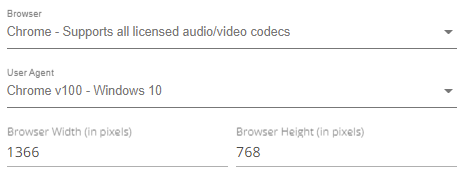
If you’re not yet a customer but would like to make sure you’re ahead of the game on version 100 UA strings, start your free trial of ObservePoint now and follow these steps to check for User Agent issues:
- Click on Create New in the left nav, then select Web Audit.
- Give it an Audit Name, insert the Starting URL for your website, and click on Advanced Options.
- In advanced options, choose Chrome v100 – Windows 10 as your User Agent. Click Save Audit.
- Wait for the Audit to complete.
- Look at the Tag Inventory report. If any of your main tags are missing on many pages, then you may have an issue.
If you prefer a walk-through with one of our representatives, please request a demo, and we’ll show you how you can set up an Audit.