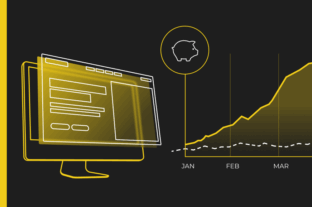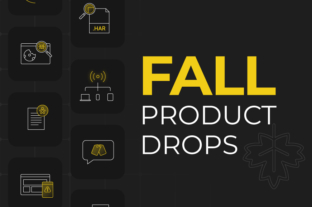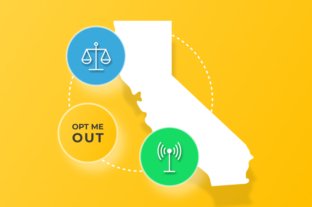You rely on Google Tag Manager to manage and deploy the many tags used for analytics and marketing efforts. With a multitude of third party technologies dependent on GTM, it’s critical to make sure that tags are present, triggers are functioning, and variables are accurate. If you want to verify that Google Tag Manager is working, there are a few ways to approach this task. The first method is a manual approach, which is sufficient for checking if GTM is present on a single page. However, if the objective is to further validate the tags that GTM is delivering, then a more automated approach would be advisable. We’ll explain how to do both and what tools to use.
Spot-checking with a Tag Debugger
Google has their own debugger tool called Tag Assistant, which is a Chrome extension that works well if you just want to verify that GTM and other Google products are installed. But, if you’d like to move beyond verifying the presence of Google products to check on other technology from third-party vendors or the data layer, then ObservePoint’s TagDebugger, also a free Chrome extension, would be a great option. TagDebugger makes it possible for you to not only detect your GTM container code but any other third-party vendors firing through that container as well.
Here’s how to get the ObservePoint Debugger setup:
- Request access to the Debugger.
- Install the TagDebugger by clicking “Add to Chrome.”
- Open the Chrome Developer tools.
- Click the new tab that says “ObservePoint.”
- Refresh the page to see the tool capture and parse recognized network requests.
- To filter for requests, click the filter button on the Tag Name column and type in the name of the vendor or technology. You’ll be able to see data such as account, category, and status.
- To view variables in the network request, click on the tag.
With TagDebugger, you can search for the vendors or technologies that should be present according to your tagging plan to make sure they’re installed, then check the variables to see what data is being passed along to your tracking platform.
Debugging the Data Layer
Your data layer object plays an important role in the functionality of your tag management system, expediting data collection by standardizing variables and values, gathering data into one central location, and distributing it out to all of your marketing technologies. As such, you’ll want to also verify that the correct variables populate in your data layer.
Here’s how to handle that with the ObservePoint’s TagDebugger:
- Click on the OP logo to scroll down to the Options in TagDebugger.
- Add the name of the data layer object in the blank box in Options.
- Reload the page to see a new item show up in the report as Data Layer.
- Click on the Data Layer to see variable details.
Moving Beyond Spot-checking to Automated Audits
Complex websites or ones with comprehensive martech stacks would be better served with automated audits than simple spot-checking pages or the data layer with a debugger.
A robust tagging implementation will have many:
- Data collection technologies deployed across various digital properties
- Tags, including both page-view and event-triggered tags
- Variables in the data layer and in third-party network requests
Whenever changes are made to your site, data collection errors can occur by affecting those tags and variables. Tags can be accidentally deleted or overwritten, especially when cross-functional teams all have a hand in implementation. Ideally, you should be performing the necessary governance task of auditing your site every time a change is made, but few companies have the time or resources to devote to such frequent testing.
ObservePoint’s Audits feature enables you to automatically test GTM and other tags on a set schedule and ad hoc as needed (see video below).
If you’d like to see how an automated audit could make life easier and help you trust the data you’re collecting, schedule a free sample audit. We can walk you through it on a call or send you a pre-recorded video of a custom sample audit.