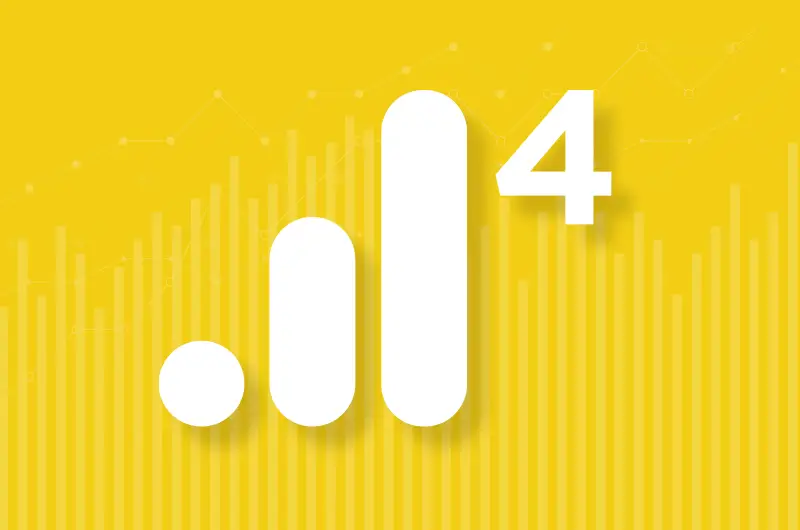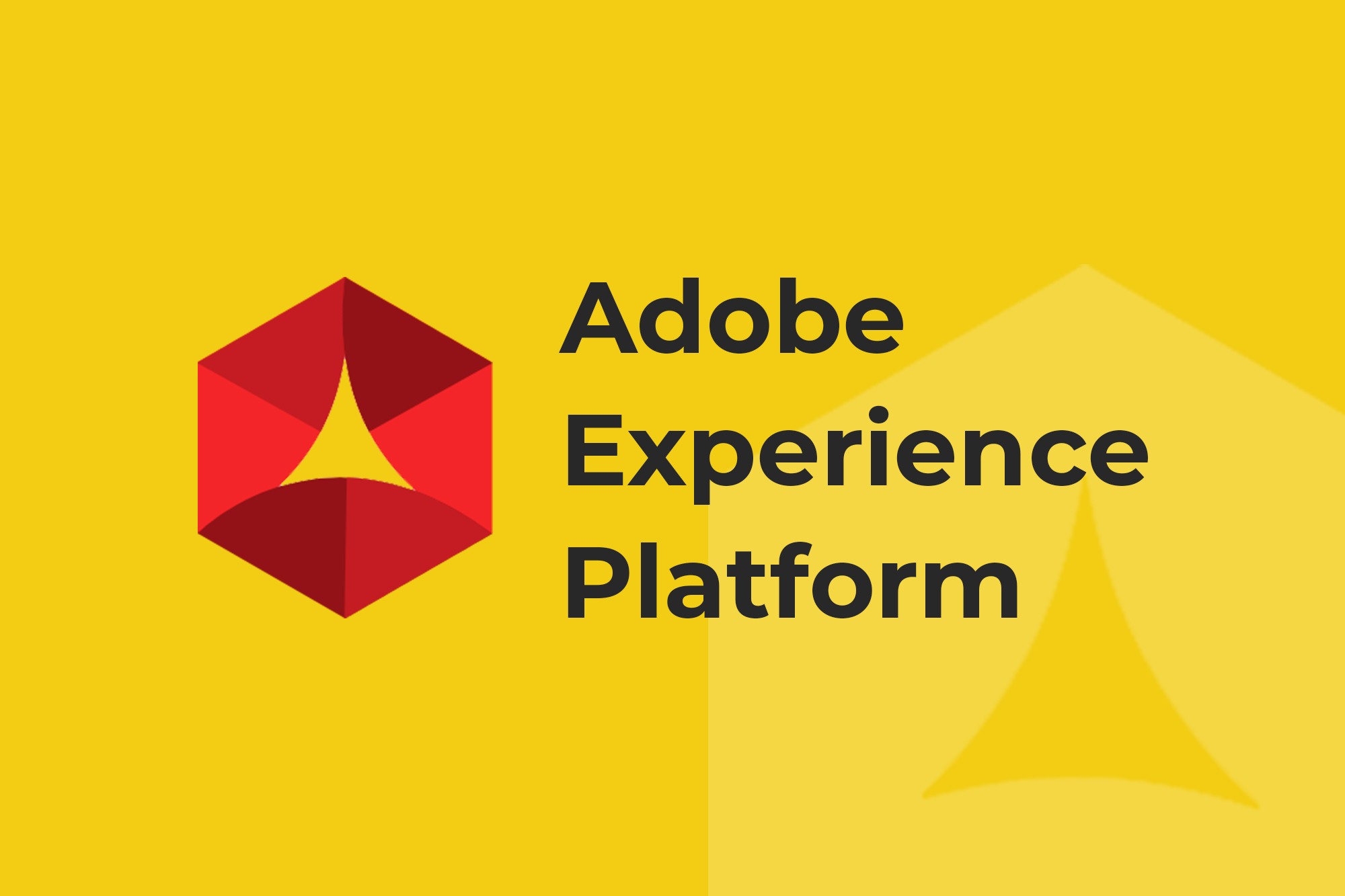Freaking out about July 1, 2023? (It’s the date that Universal Analytics stops processing data if you weren’t already biting your nails.) If you’re behind with your GA4 migration or have been worried about completing it with your data intact, ObservePoint can help you.
Website technology migration is a very common use case for ObservePoint because the platform is designed for large-scale testing. It’s perfect to triple-check the details and save considerable auditing time when making big, sweeping changes across your tech stack. It’s not too late when we can speed it up!
This blog post explains how to use ObservePoint in your migration process and some of the features that can help you.
Basic Steps to Migrate to GA4
If we break down migrating from Google Universal Analytics to GA4 into the most basic process, it would look like this:
- Audit what you’re tracking in UA
- Set up a GA4 account
- Migrate the events you were tracking in UA
- Set up custom metrics and reports in GA4
- Audit again to make sure everything migrated correctly
Most people have been running both UA and GA4 in parallel, as that has been the best practice recommended by Google, so you could get used to the new configurations and reporting. In this document, we’ll assume that this is what you’ve been doing and that you’re preparing to successfully extract Universal Analytics.
ObservePoint Helps with Pre- and Post-Migration Audits
ObservePoint can help you with steps 1 and 5 above. Here’s a 4-step implementation:
- Create a pre-migration inventory using Audits and Journeys
- Run Audits and Journeys on the production version of your website before launch
- Run Audits and Journeys on the production version of your website after launch
- Refine and test again
Read on to see how to accomplish each step.
1. Pre-Migration Inventory
Having a complete view of what you’re currently tracking on your website is crucial to making sure you’ve migrated all the necessary configurations of your analytics. ObservePoint can give you that inventory through what we call an Audit.
You can give ObservePoint instructions to follow when you create an Audit, such as check all pages, or specific pages, and look for these particular things. An Audit automates traditionally tedious, manual processes like looking at each web page, evaluating if the tags are firing, and checking if the variables have the correct values. When you run the Audit you set up, ObservePoint will crawl through your site as instructed and report back on what it finds.
The first step for your GA4 migration then would be to create an Audit to inventory the current technology you have on your site.
After you run that Audit, you’ll be able to look at reports like the Tag Inventory report to determine exactly what tags you have, what page they’re on, and if they’re broken. You can also use Audits Exports to get an editable file of your Audit results that you can share with your team, which would be helpful for a core analytics technology migration.
Another useful feature in ObservePoint is called Journeys, which simulates a user’s path through a particular part of your website like a login or shopping cart. In a GA4 migration, configuring a Journey will allow you to test your site’s response to various actions e.g. form submission, “add to cart” click, video play, etc. This will be important to test what paths you’ve been tracking and whether the tracking for the events on those paths carried over during the migration, particularly since GA4 requires more input from you about which actions are critical to your measurement.
2. Before Launch
The next step would be to run your Audit and Journeys on the production (live) version of your website before completely extracting Universal Analytics with a feature called File Substitution.
The File Substitution feature allows users to swap any file at the time of page load. So, if you’re currently running both Universal Analytics and GA4, you could swap your current Tag Management System version that has both UA and GA4 on it with your future TMS that only has GA4. This would essentially give you the ability to preview what it would be like to shut off UA before you actually do it, without causing any damage to the reporting and technologies on your live site.
File Substitution can be applied to both Audits and Journeys, and we would recommend you take advantage of it for both.
When migrating a specific technology like Google Analytics, you can also leverage a feature called Tag & Variable Rules to compare variables in specific tags. This can ensure that the variables in the new analytics tag capture what was being captured in the old tag. (e.g. “ea” in Universal Analytics tag equals “action” in GA4)
As you detect issues or discrepancies in the reports, correct them before launching.
3. After Launch
After you have tested the production version of your website, you are ready to launch. Once you’ve pushed those changes, you should run another large-scale Audit on the production version of your website to confirm that the changes did not break any important user experiences or measurement tools.
We recommend at least one site-wide Audit because you want to be sure that the migration was 100% successful. If you can’t do a site-wide Audit, we’d recommend doing a statistically significant sample and setting up Alerts to let you know if problems are found in future Audits.
Run Journeys again on the most critical conversion funnels to test GA4’s response to those important events you want to track.
4. Refine and Test Again
Finally, make sure you resolve any issues that still managed to leak into production and correct them quickly. Run additional Audits and Journeys to confirm that issues have been resolved at scale.
You can see how a core analytics migration takes a lot of testing and reviewing, and the Universal Analytics sunset is coming up quickly. The fastest way to get our help would be to reach out for a demo. We hope this was a helpful overview of how ObservePoint can help you through the GA4 migration.