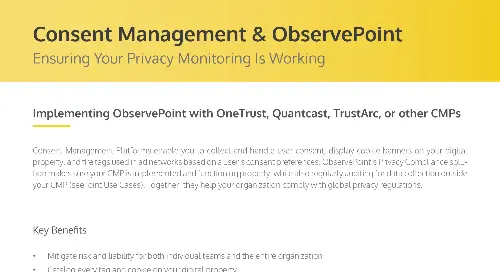Technology Governance
Ensure proper web tech implementation, functionality, and ROI.
Your company relies on web technologies to power your site and deliver experiences. So when errors crop up and tech breaks down, you’re left with bad data, lower ROI on MarTech, and poor user experiences.
Automatically audit and monitor your web tech for implementation and functionality errors to ensure you’re getting the most out of your data and web tech investments.
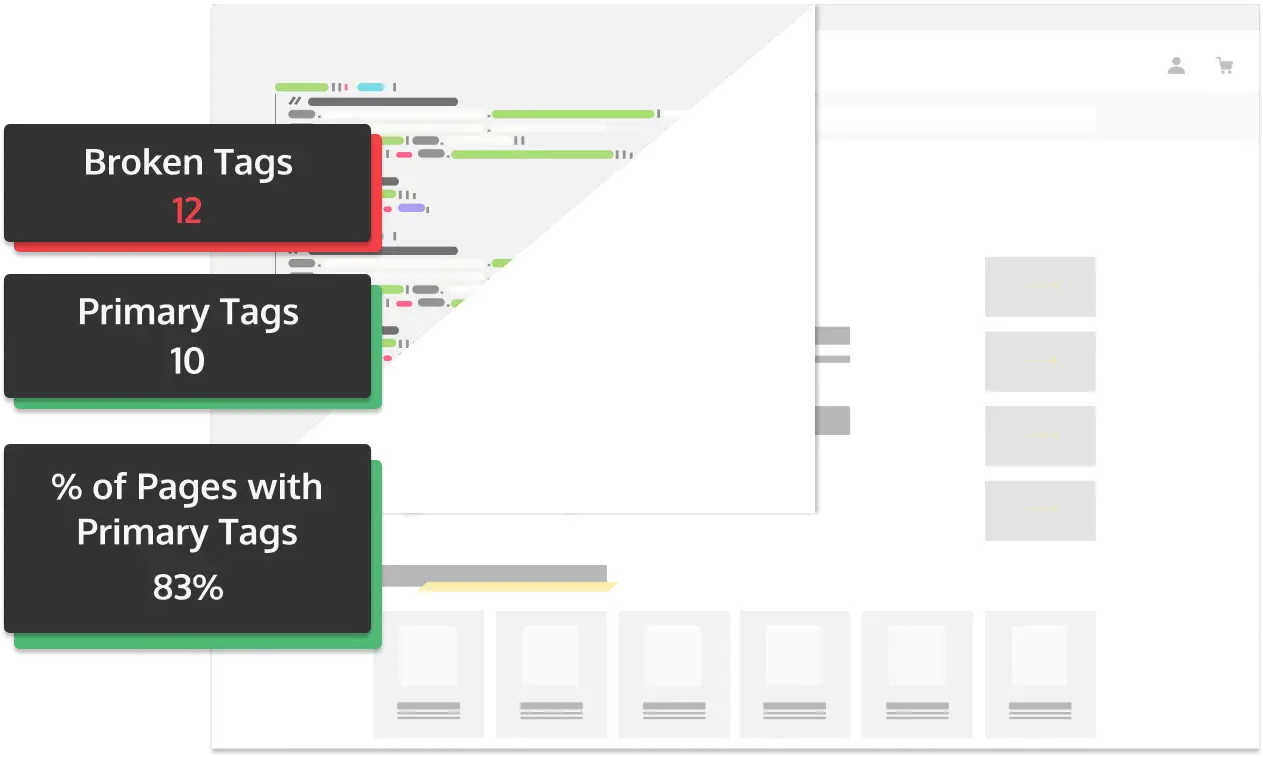 Get Started
Get Started
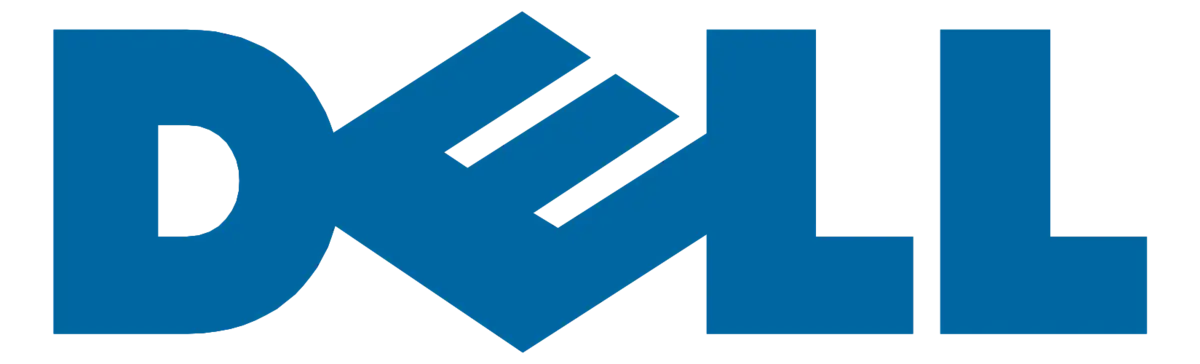
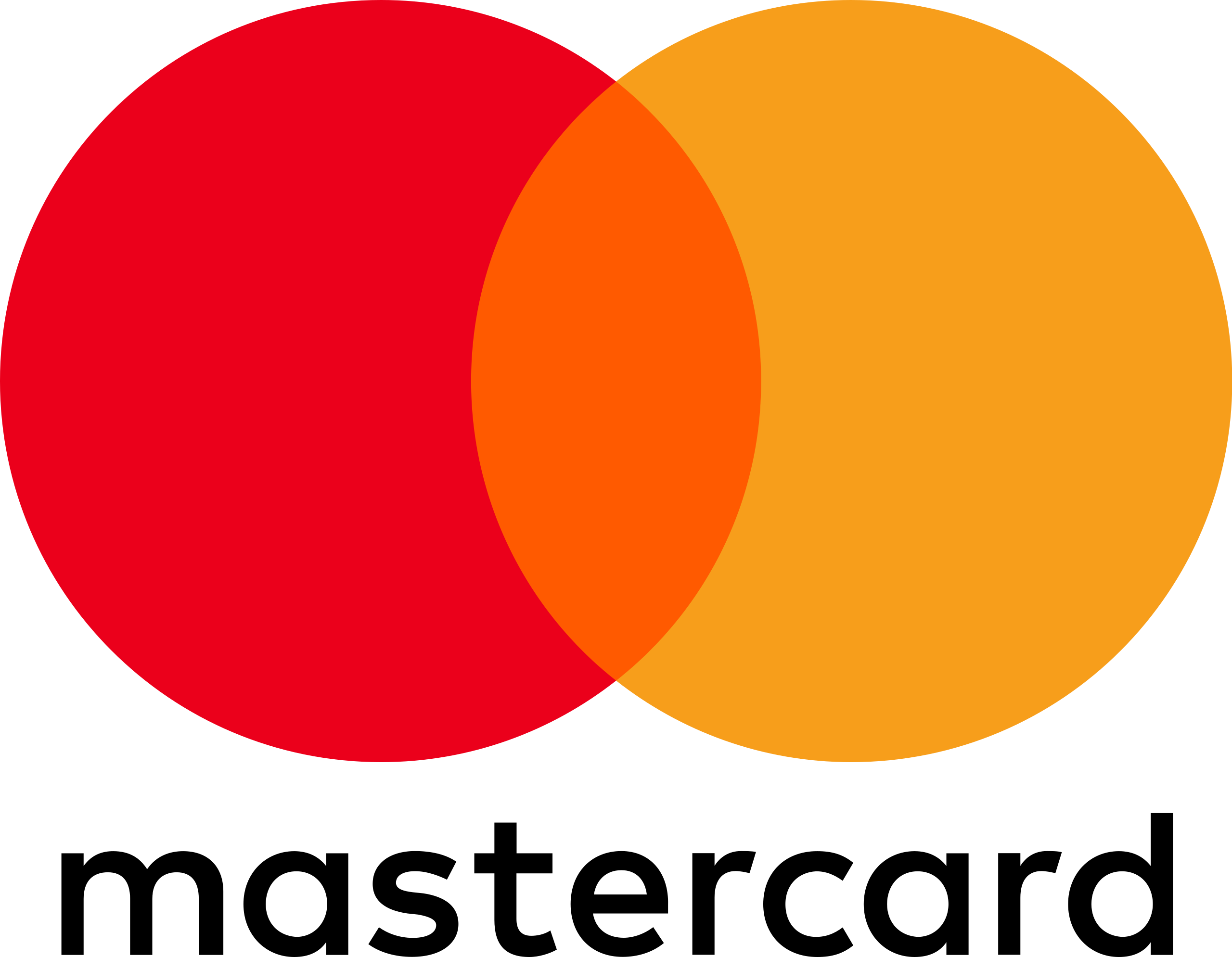

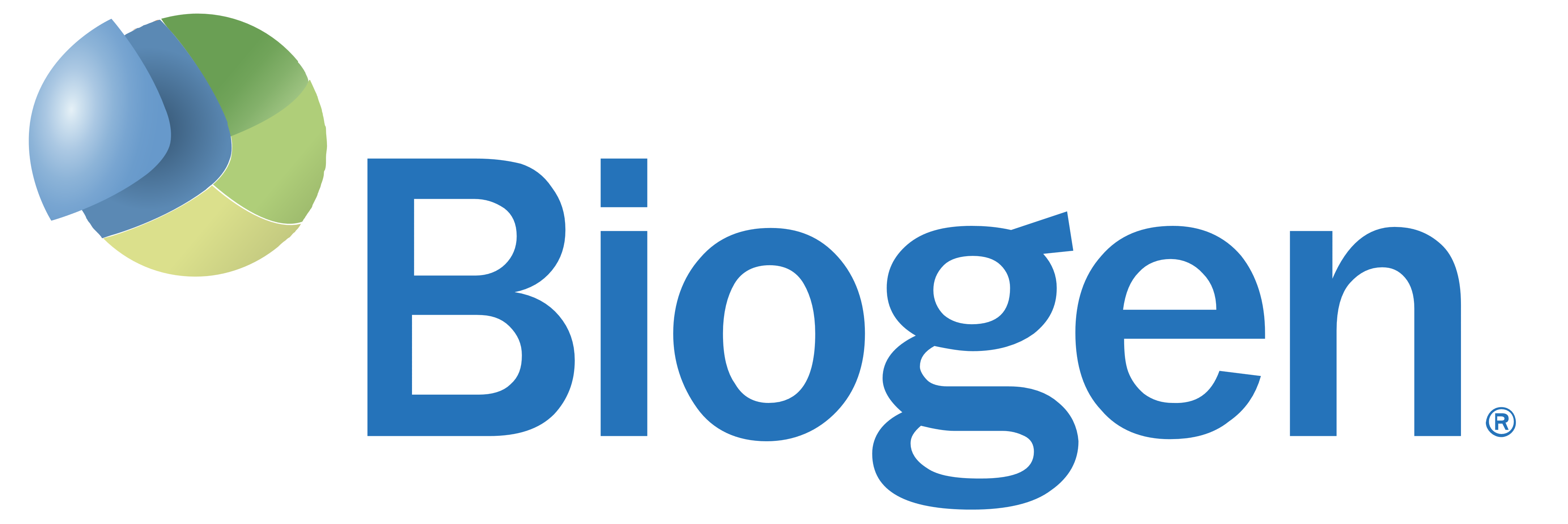
How many unique technologies are on my website? Do I know what they’re for and who owns them?
The first step in a Discovery Audit is to get a comprehensive view of all the technologies that are on your site and related information such as business use, ownership, and other context.
- See all the tags and technologies on the Audit Summary page
- The Tag Inventory page further details account info and what pages the tags are on
- Add contextual data like internal company owners as well as vendor contact info in Tag Setup
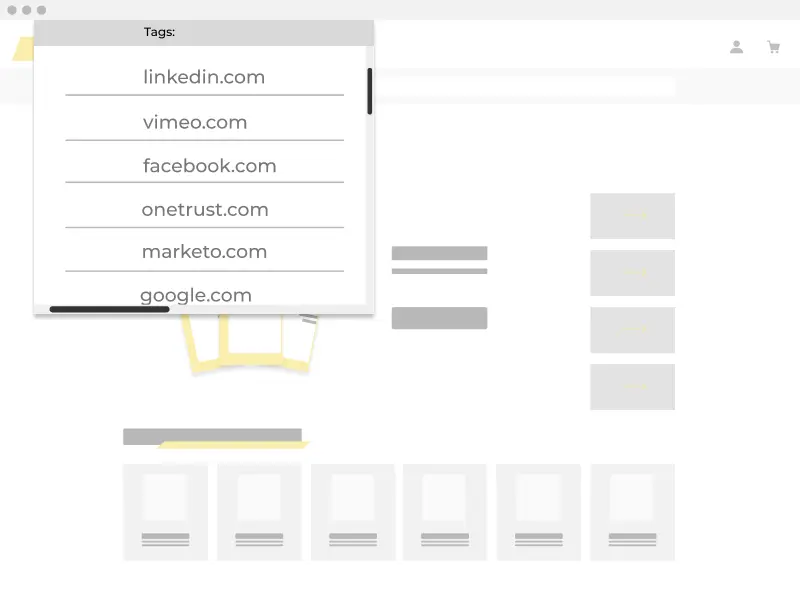
Are all “primary” (most important) tags on every page?
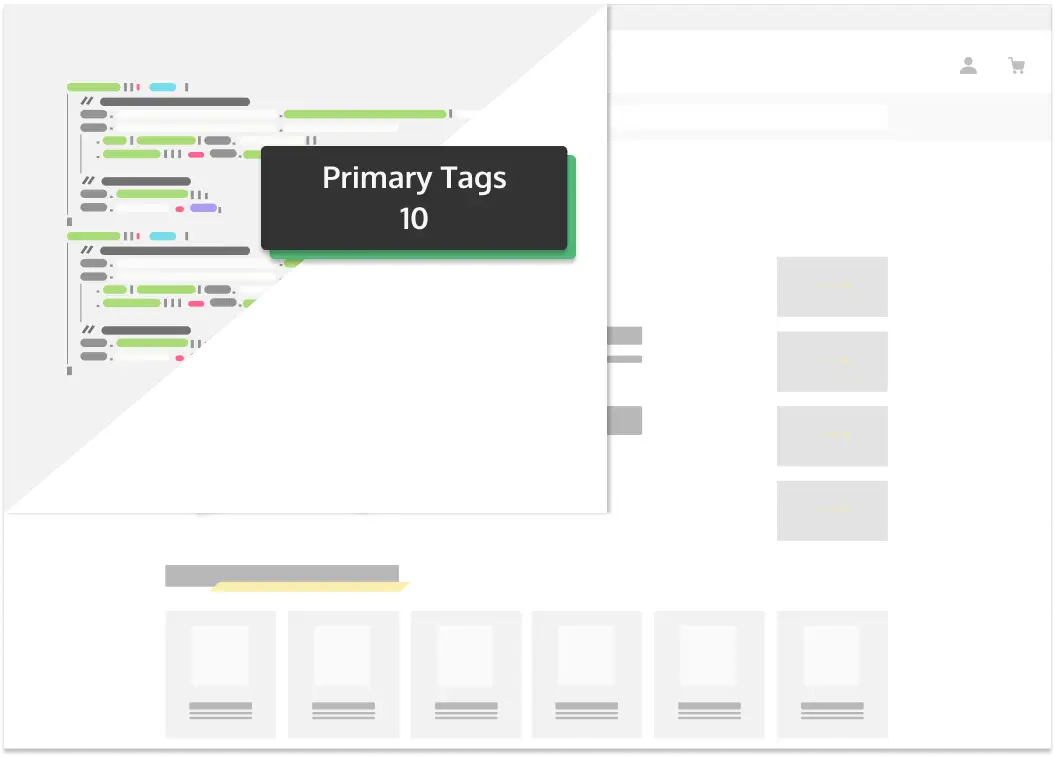
Make sure that you have coverage of business-critical tags, if not on every page, then on the vast majority of them, so you’re capturing data from every possible customer interaction.
- Indicate which tags you consider “primary” in Tag Setup
- Their performance will be highlighted in the Audit Summary
- The Tag Inventory page will show what pages they’re on or if they’re missing
What percent and which pages do/don’t have each tag?
Having visibility into which pages do or don’t have each particular tag is extremely useful to ensure appropriate coverage of select tags.
- Open the Tag Inventory and go to the “Pages With & Without Tags”
- You can see the percentage breakdown of what pages they’re on or not via the bar charts.
- If you click any particular bar, you’ll see the Page URLs
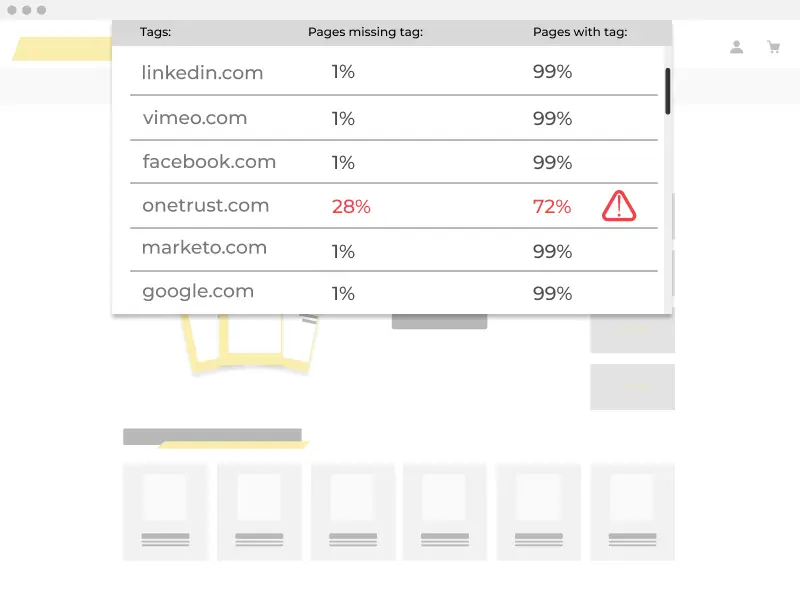
Are there any technologies on my website that shouldn’t be?
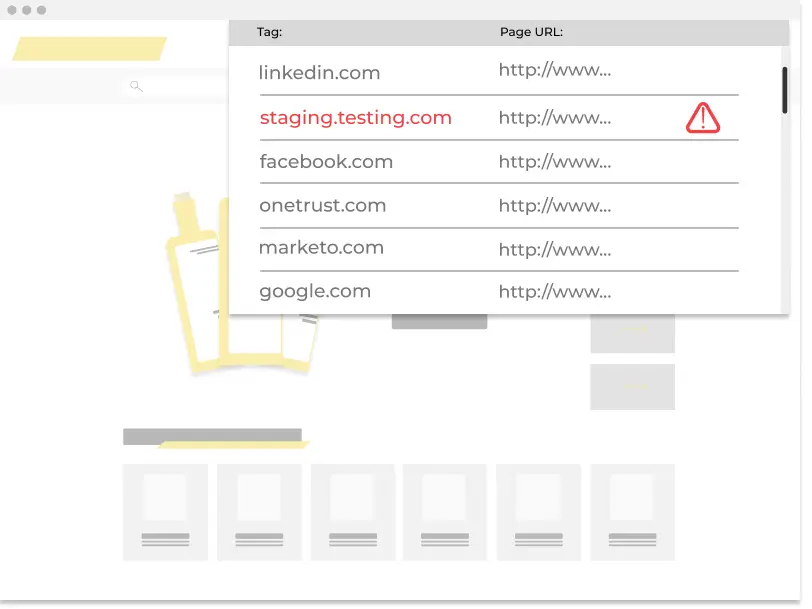
Uncover tags that should not be firing on your website, where they live, and what’s initiating them. Clear up digital residue: old tags that still reside in certain dark corners of your website.
- If you scroll to the bottom of the “Pages With or Without Tags” section, you’ll see some tags that are only on a few pages
- By clicking into the bars, you can pull up the exact Page URLs that they were found on
- You can also look at the Tag Initiators page to see if there are rogue or piggybacking tags that are not running through your TMS
Are there any broken, missing, or duplicate tags?
Broken and missing tags make your data incomplete while duplicate tags inflate your measurement. Either way, your campaign decision-making suffers.
- The “Tag Health” page willl summarize the number of broken tag requests as well as which tags they are
- The “Duplicates & Multiples” page shows you which tags have duplicates and on how many pages
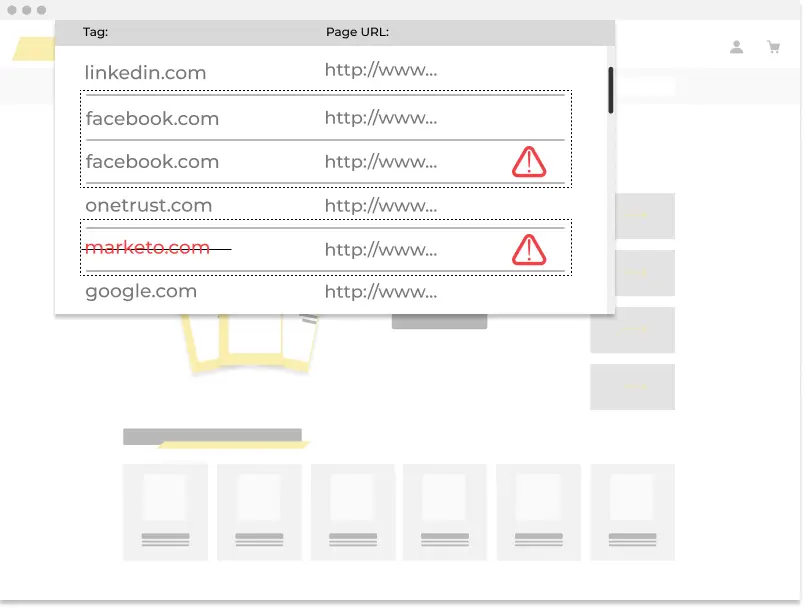
Create your ObservePoint account and scan your website today!
No credit card required!
Start your trial of the full ObservePoint solution to see how you can scale and automate your web governance efforts.
- Scan your webpages and schedule recurring Audits
- Inventory campaign links and experience interruptions
- Set up Rules to notify you when something changes
- Share the results with your team to plan next steps
- And much, much more
Featured Content
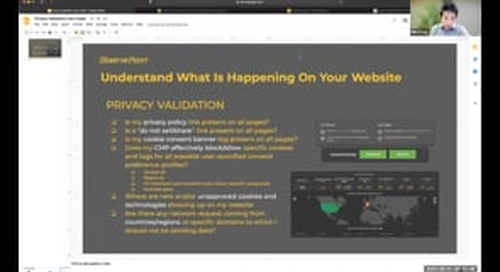
Webinar
6 Website Privacy Questions You Should be Asking
Watch Recording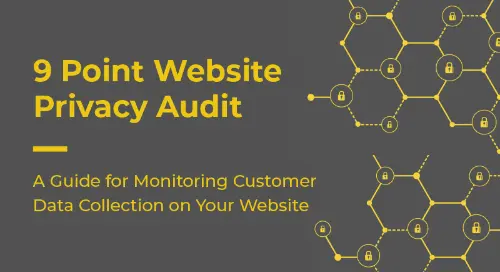
Tip Sheet
9 Point Website Privacy Audit
Read Tip Sheet
Case Study
Finning Automates QA for Efficient and Secure Technology Deployment
Read Case Study